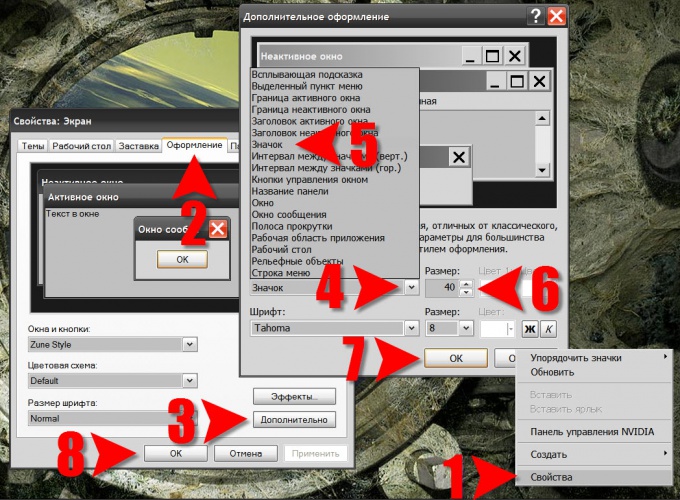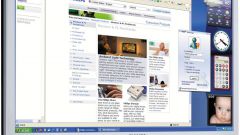Instruction
1
If you are using Windows Vista or Windows 7, you resize desktop icons is very simple. First, click the background picture to be sure that the attention system is switched to the desktop, and not focused on the program window in which you worked before (e.g. the browser window).
2
Press CTRL and rotate the mouse wheel while holding down the keys. During the rotation of the wheel away from you will increase the size of the labels on the work table, and rotating in the opposite direction - to reduce.
3
There is another way to change the size of the icons. If you click the right mouse button free of Windows of open programs and shortcuts to place on the working Desk, it will display "shortcut menu" (menu of the right button is always called "context"). The most upper line in it ("View") has a subsection which, among other desktop settings, placed three icon sizes - large, normal and small. Select the one that suits you best.
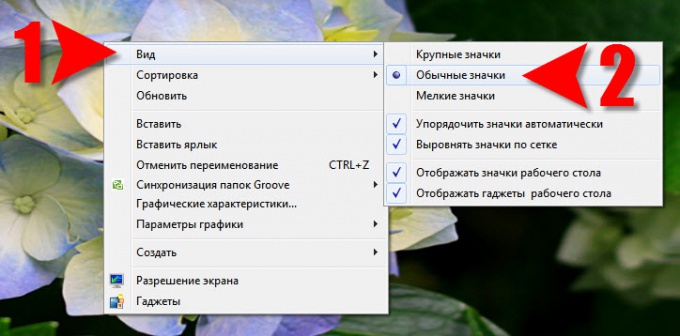
4
If you are using Windows XP, then resize the labels have to do a lot more manipulation. Start by clicking the right mouse button on a free from shortcuts and Windows desktop space. In the context menu you need to select the bottom item ("Properties") to access the change settings screen.
5
Go to the appearance tab, look in the lower right corner of the "Advanced" button and click it.
6
Open the drop-down list under "Item" in the opened window titled "advanced appearance and select "Icon". Then, changing the number in the box under "Size" set the width and height of the labels in pixels. On the next line in this window you can change the headset used in the caption under the label font and font size.
7
Click "OK" in both open Windows"advanced appearance" and "display Properties") to commit the changes.