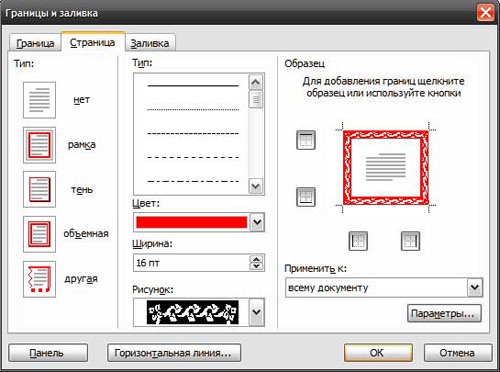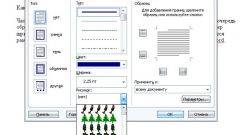You will need
- Word (any version)
Instruction
1
Open the document that you want to draw a frame in Word (Ctrl+O).
In the menu "Format" select "Border and shading". This opens the dialog box shown in the screenshot.
In Microsoft Word 2007 to access these settings, first select "page Layout" and then locate the "page Borders". In this case, in other respects this version of the editor is no different from the previous one.
In the menu "Format" select "Border and shading". This opens the dialog box shown in the screenshot.
In Microsoft Word 2007 to access these settings, first select "page Layout" and then locate the "page Borders". In this case, in other respects this version of the editor is no different from the previous one.
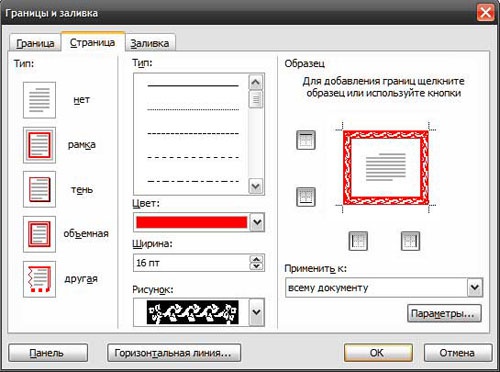
2
In the opened window go to tab "Page". Here you can set frames in accordance with its task and to your liking.
From the drop-down list, select a type of the future frame (solid, double, dotted, wavy line, dot-dash etc), its color and width.
In addition, as a frame , you can select pattern from the drop-down list "picture". This pattern can also be "painted" in almost any color and ask him the necessary dimensions.
From the drop-down list, select a type of the future frame (solid, double, dotted, wavy line, dot-dash etc), its color and width.
In addition, as a frame , you can select pattern from the drop-down list "picture". This pattern can also be "painted" in almost any color and ask him the necessary dimensions.
3
In the left part of the window, on request, give the frame surround or put on her shadow. To do this, use the same icons.
In the right part of the window you can add or remove the border frame. For example, if necessary, you can remove the right or left, top or bottom of the frame.
After the result, you can click OK to accept the changes and save the document.
In the right part of the window you can add or remove the border frame. For example, if necessary, you can remove the right or left, top or bottom of the frame.
After the result, you can click OK to accept the changes and save the document.

4
If the end result did not suit you, subsequently you can edit or delete. To do this, again open the Border and shading" from the menu "Format" and change the settings of the frame. To remove it, just click on "No" at the top right of the window.
Useful advice
Note: Sometimes you need to insert a frame inside the document to wrap it just part of the text, but not the entire page. In this case, select the portion of text you want to wrap the frame, open "Border and shading" from the menu "Format" and then click "Border". The setup here is similar to that described above. Select the options for the frame, such as line type, width and color. Then click "OK".