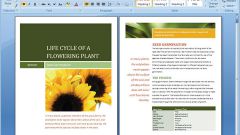You will need
- - MS Office Word.
Instruction
1
Open your already printed document or choose to create a new using the menu "File". Decide with the look of your future frame, given the intent of the document.
2
Do the work on the text – format it, so that is not had to make any changes regarding font, margins, location, alignment, and so on. This is necessary in order to avoid displacement of text on the page.
3
Click text formatting, select the tab "Borders and shading". If you do not see such, expand the list completely. This is true for Word menu is the old model (versions prior to 2007).
4
If you have Microsoft Office Word 2007 and above, then from the home tab, click the small icon with four squares. Click on the dropdown menu arrow if you want to configure a specific parameter.
5
Open in a new menu tab of the settings page. Make it so that the future frame around the entire page of the document, not just printed text. Click on the drop down menu, thumbnail frames, select any for your document. Set its parameters and location – you can, for example, to make a frame around the document, and can be applied only to the title page.
6
Complete the remaining settings in the settings window of the document. Also you can easily replace the frame to another, deleting the current and see how it will look in your document on the other. Also try to use the design templates.
7
Save the document with the menu item "Save as...". When choosing a format, keep in mind what version of MS Office your file will open in the future since the expansion .docx is not supported in older software versions (up to 2007).
Note
Save changes often.
Useful advice
Use the templates.