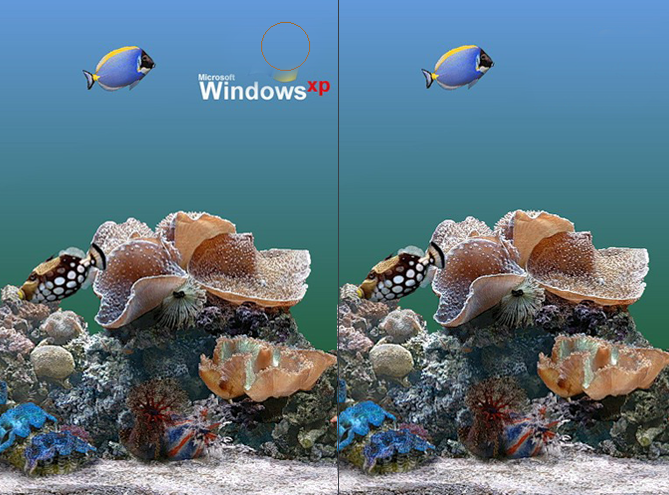You will need
- - the program "the Photoshop"
- - at least basic skills of work with graphic programs
Instruction
1
Tool "Stamp" in photoshop allows you to clone these portions of an image and transfer these parts to the specified location on the picture.
To get started, if necessary, increase the editable image using the Loupe tool.
To get started, if necessary, increase the editable image using the Loupe tool.
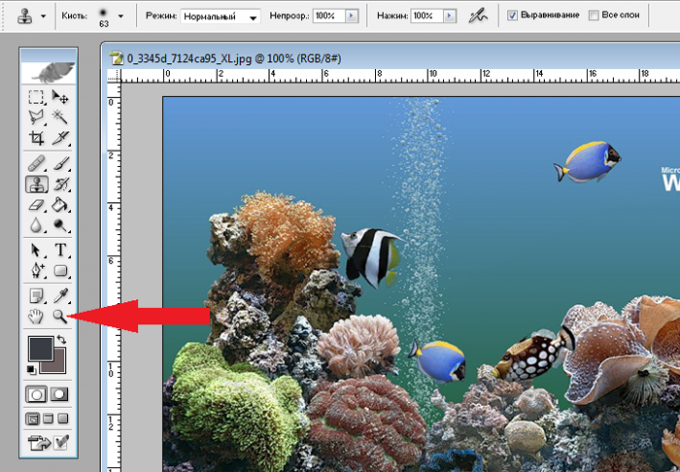
2
Then in the toolbar select the tool "Stamp". In the top panel of the photoshop program, click on the arrow (inverted triangle) to the right of the word "Brush". In the resulting tab select the size (diameter) of the tool "Stamp".
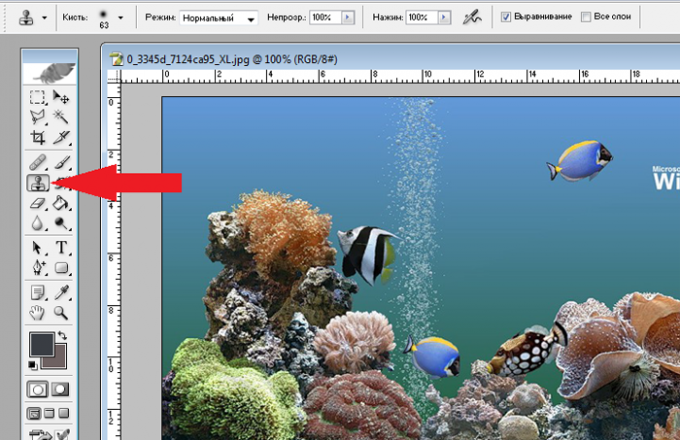
3
Now, if you move the image cursor, it will be in a circle of your chosen size. Place this circle on the image area where you would like to clone the background. Left hand on the keyboard, press and hold "Alt". And now Alt-right-hand click of the mouse (by left button of the mouse). All the selected site cloned in the computer memory. Now press "Alt" you can let go.

4
To print the cloned site (a stamp), move (keyboard keys and mouse at this time do not press) the circle on the area where you want to print, and click the mouse. Thus, you will receive a print of the cloned region of the image in the right place.

5
So do the stamps to remove the unwanted element from the image. Try before each new printing of the stamp to complete the cloning in a new place that is closest in color to the area where you will print the stamp.

Useful advice
- Before to make a stamp to enlarge the image to such a size that the edited parts were clearly visible;
- select the size of the stamp in accordance with the size of the editable area;
- before each new imprint of the stamp make the new clone the image that was closest to the plot, print, in color.
- select the size of the stamp in accordance with the size of the editable area;
- before each new imprint of the stamp make the new clone the image that was closest to the plot, print, in color.