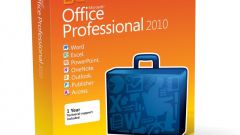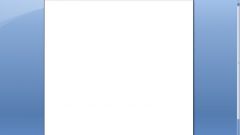To install Excel correctly, you need to use the automatic installation of the whole Microsoft Office package. If the components are already installed (for example, if performing a custom installation of other programs), or the user due to various reasons resets only the program Excel, then you need the installation process to remove all checkboxes next to installed programs, leaving her only in front of install Excel.
If re-installing Excel, then during installation, Microsoft Office will automatically detect missing components and prompt the user to install them.
Many fairly experienced users can install Excel on their own. For this, the folder Microsoft Office installation go to the folder with the program Excel and run the setup file Setup.exe. The first dialog that appears will prompt the user to enter a 25-digit Product Key (product code). Usually the code is on the box that the program. In the case where the program is downloaded from the Internet, after the user has paid for the cost of the program, the company sends the Microsoft Certificate of Authenticity (certificate of authenticity).
By entering code, click "Next". In the next window, the user can enter their personal details and again click "Next". You will jump to the tab with the license agreement, where you confirm your consent. After that, the installation program prompts you to select the type of installation. Here just need to specify what the user is going to install. Choosing to install Excel with all applications and install them on the hard drive. While working with the program may require the installation of additional modules. If you did not initially save them on your hard drive, then it will take each time to insert in the CD-ROM distribution or specify the path to the folder with downloaded installation from the Microsoft website.
How to install Excel
Excel – a popular program that facilitates the work with figures and tables, as well as to analyze fairly large amounts of information. The program included in the Microsoft Office Suite. You can buy on disk or download from the official Microsoft website.
Is the advice useful?