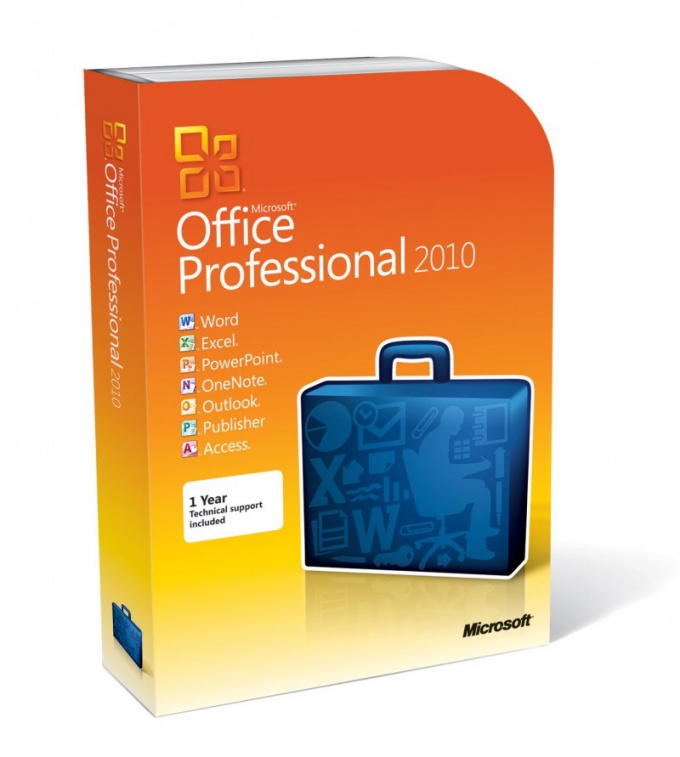Instruction
1
Take a drive with an installation kit of the program out of the box and insert it into your CD or DVD drives on your computer. Start by double-clicking the icon "My Computer" or "Computer" and then open the E: drive (usually the letter corresponds to the drive). All these actions need to be executed if the screen will not display the AutoPlay window.
2
Select with the left mouse button the item "Run" from the list offered by the computer. This will begin the process of installing MS Office. On the screen appears the installer program with a greeting and an offer to start.
3
Click the "Install" button to proceed to the next stage of the operation. The program will prompt you to enter the 25-character product code. Usually this code is printed on the reverse side of the disc. Switch to English input and carefully type the activation code MS Office. Note the similarity of the letters "O" and symbol "zero", it is sometimes the reason for the message about the wrong code. Click "Next" to continue the installation.
4
Enter the user name, initials, and organization, if you install an office Suite for work. It is best to use Latin characters, although this is not critical in the latest versions of office. When entered, click "Next".
5
Put a tick in the bottom of the window, under the license agreement — that you agree with the license terms and click the forward button to continue the installation. The following window will open with options of a set of programs: "Normal", "Full", "selective" and "Minimal."
6
Click the button next to the inscription "Full" to the program itself have determined the maximum set of components. Or select "custom" to install only the apps you want. The advanced version is the easiest, but takes the most space on your hard disk. The minimum installation will require more attention and effort in the future, so it is not recommended. When done selecting, click "Next".
7
Uncheck the boxes with programs office Suite is that you don't need. Often set the most popular Word and Excel are for text and tables. If you don't know what you might need, then choose "Full". Click to move to the next phase of the operation.
8
A window opens with a list of components. Activate the button "Install" and wait the process to finish. It will take from 5 to 25 minutes, depending on the computer capacity. Click "OK" to complete and exit the installer.