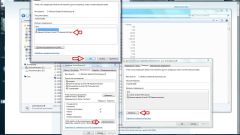Instruction
1
In the simplest case, may be sufficient to uncheck "read Only" in the attributes file. To reach it click on the problem file, right-click and select the bottom line in the context menu ("Properties"). The required attribute is set on the General tab of the properties window of the file.
2
If the file is on another computer in the LAN, then the reason may be the lack of permissions to modify this file from its network of users. To give the appropriate permission a user who has administrator rights on the computer must click the right mouse button and in context menu select "sharing and security". Opens the properties window of the folder where the "Security" tab, select the group of network users and put the boxes next to the relevant items or "Full access" or "Edit" or "Record."
3
If the problem is with the system file in your own computer, by right-clicking and choosing the context menu item "Properties", go to the "Security" tab and click there the button "Advanced". This will open another window where you will need a tab "Owner". In the list under "change owner to", select the row with the account of the user with the username which you logged in. Clicking here the "OK" button you will change the old owner of that file, assigning it to yourself. Then click "OK" to instigate change in the properties file.
After you become the owner of the file, the obstacles to the entry or removal should not be.
After you become the owner of the file, the obstacles to the entry or removal should not be.
4
Another reason why the manipulation of the file can be found in the this moment he is involved in the work of any programs. If the application, simply close it. If this is a system file, you can try to forcibly close the program using the Windows task Manager. To start it press ALT + CTRL + Delete. On the Processes tab you should find what you need click it and click "End process". If that fails, restart the computer in safe mode and do the operation there. In safe mode the operating system runs in the most abbreviated form, therefore, it is likely that the file will not be involved.