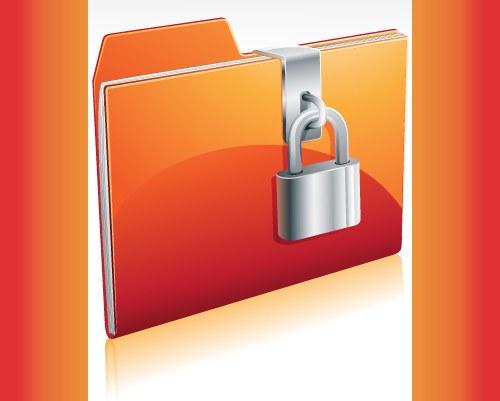Instruction
1
Log in to the operating system on behalf of the user, which is included in one of the categories having access to the encrypted file or folder.
2
Start Explorer press the Win + E keyboard shortcut, or select "Computer" in the main menu of the OS. Directory tree in the left pane, navigate to the desired folder.
3
Access to an encrypted file in another way, using a search system. In Windows 7 and Vista make it very easy: press the Windows key and start typing the name of the file. When the results list appears a reference to the desired object, click it with the right mouse button and select "file Location".
4
Highlight the file and click on the file, right-click or press context menu - it is placed on the keyboard between the right Ctrl and Win buttons. In both cases, the screen will display a context menu in which you need the last line - "Properties". A menu and a separate window opens with the settings file properties.
5
The General tab (it opens by default) is divided into sections. In the lowest placed several checkboxes related to attributes of the file and the button "Other" - click it.
6
In the advanced attributes of the file, remove the checkmark from "Encrypt contents to secure data". Then click the OK button in both Windows open, and the operation is completed.
7
If necessary to cancel the encryption, not for a single file and for all files in a folder should act almost the same. After the first three steps do not select the file, and the desired folder in the left pane of "Explorer". The context menu item "Properties" for the folder and for a file, invoked by clicking the right mouse button and in the properties window of the object you need to repeat the previous two steps.