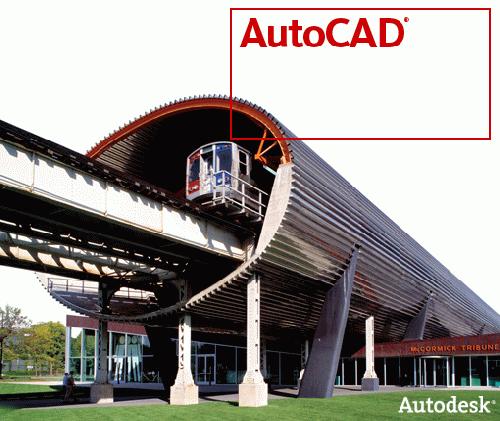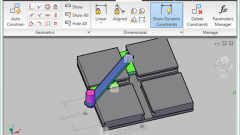You will need
- AutoCAD and a working printer
Instruction
1
Having already finished the drawing, click in the upper left corner of the "MENU" button, since the ninth version of the program, it is denoted by large, red letter "a". Then, select "PRINT" in front of us a window appears with the print settings. This window can be called by pressing hot keys "CTRL+P".
2
In the paragraph "Printer/plotter" to find the name of your connected printer.
3
In the paragraph "Format" to select any format, be it A3, A4 or another depending on the size of the drawing.
4
In the paragraph "printing Area" we offer the choice of several types of the print area, they should be considered more:
Border selecting this type is possible if you adjust the size of the drawing under the selected format of the sheet.
Frame – we are in manual using your mouse, highlight the desired area.
Screen – with this type of print program will print out the part of the drawing that is currently in the visible part of the screen.
Border selecting this type is possible if you adjust the size of the drawing under the selected format of the sheet.
Frame – we are in manual using your mouse, highlight the desired area.
Screen – with this type of print program will print out the part of the drawing that is currently in the visible part of the screen.
5
In the lower right corner of the settings window print there is an arrow which when pressed will open additional settings. They can adjust the orientation and quality of the drawing.
Another important point: if your drawing used lines of different thickness, the bottom of the workspace have to be pressed the display lines in accordance with scales".
Another important point: if your drawing used lines of different thickness, the bottom of the workspace have to be pressed the display lines in accordance with scales".
6
And finally click the button in the window of print settings "apply to WORKSHEET" and "OK"