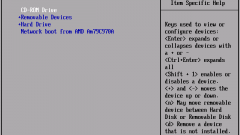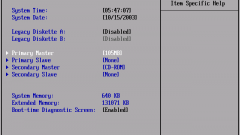Instruction
1
If you are in the operating system environment, to go into the BIOS you will succeed, only if you restart the laptop. You can do this via the start menu or via the button restart, if any (in most cases, you have to hold down the mute key below the laptop is turned off and not gone into hibernation, and then on again).
2
To enter BIOS setup before booting the operating system. Below is the inscription-tip Press F1 to enter setup. Instead of F1 can be any other key or key combination, such as Ctrl+Alt+Ins. For reliability, you can click a few times. If you don't have time and start the operating system, it is necessary again to restart the laptop.
3
If you do it correctly, you will see a blue BIOS setup screen. Here you can configure the boot order from removable devices, change the settings of video, sound, network cards, USB settings. You can also disable or enable certain device, translating the value from Disabled (Off) to Enabled ("Enabled"). You can increase the performance of your computer, but it is recommended to professionals, as incorrect settings can cause the computer will not boot, and will have to knock down all the BIOS settings.
4
If you reinstall Windows, remember that to start the installation need media DVD or CD-Rom after the first reboot again to run from the hard drive. To save the changes, press F10 or select Save & exit setup (Save and exit setup Save CMOS & exit setup). A window will appear confirmation that you want to save the settings. Press Y if you agree to save, if not – N.