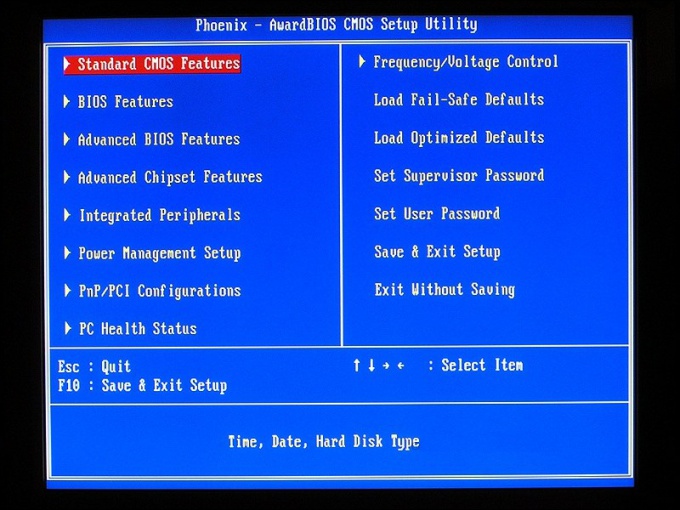You will need
- instruction manual for Lenovo notebook.
Instruction
1
Connect the laptop to the mains. If during operations, with BIOS suddenly lost power, it may have a negative impact on further operation of the computer.
2
If no instructions for the laptop Lenovo, you will have to go online and find out the necessary information on the website of the manufacturer (http://www.ibm.com/ru/ru/). This can be done in online mode and download the user manual in the form of the expanded PDF file. To read this manual, your computer must be equipped with a special program, such as Adobe Reader (http://www.adobe.com/ru/) or Foxit PDF Reader (http://www.foxitsoftware.com/).
3
If, for technical reasons, the Internet is impossible, you will have to act independently. Turn on the computer and watch for the appearance of the information on his screen. Usually to facilitate the user's life at the beginning of the laptop for a couple of seconds (the time until the BIOS conducts a test poll devices in the computer) there is a hint in the form of the name key or combination of keys that you must press and hold until until the laptop will not work in the BIOS table.
4
Note the symbols F2 and F12. These keys on laptop Lenovo designed to interrupt testing devices and prevent loading the operating system.
5
Press and hold the F12 button on the keyboard. So you indicate your wish to enter one BIOS partition, which is called Quick Boot. This small but very important part of computer architecture is designed to prioritize boot the computer. Going into the priority table, you can change the order so that after a successful working BIOS the computer is first turned, for example, CD-rom, then to a USB port and then to the HDD. Such an operation with a load line characteristic of the reinstallation of the operating system on the laptop.
6
Press F2 to enter the main BIOS menu. Here, the experienced user gets access to the settings of a large number of parameters of various devices. Unlike a normal PC, in the BIOS of the notebook also allows you to:
- set the security system;
- to change the nature of the work of the touchpad;
- to adjust the output image on the display;
- calibrate the battery and view the serial number of the device, its motherboard and other equipment.
- set the security system;
- to change the nature of the work of the touchpad;
- to adjust the output image on the display;
- calibrate the battery and view the serial number of the device, its motherboard and other equipment.