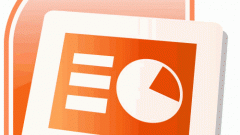Instruction
1
To configure open folders with one click, in Windows XP, open "start" - "control Panel" - "folder options". In the General tab find the section "Clicks", it is at the bottom of the window.
2
Select "Open an item point to select" and press OK. In the same section you can also customize the appearance of the underline by selecting "Emphasize the signature icons" or "Stress signatures icons hover". The second option is easier, since the names of the folders will stand out by underlining only when you hover.
3
In Windows 7, customize open folders is carried out in a similar way – open "control Panel" and select "folder Options". It's a window you can open from any folder by clicking "Organize" and from the menu choose "folder Options". There is a third option – click "start", type in the search bar "folder options" and press "Enter". Further configuration is exactly the same as in Windows XP.
4
Be sure to adjust the speed of cursor movement, to do this, open "control Panel" and select "Mouse" - "pointer Options". Dragging the slider, set the cursor to the desired travel speed. If you open the folder by double click, there you can set the double-click speed. As a rule, experienced users set the speed of the cursor and double-clicking on a higher level.
5
When you work for an LCD monitor be sure to turn on ClearType, the fonts on screen will appear substandard. Open "control Panel" - "adjusting ClearType". Tick bird item "Turn on ClearType" and then click "Run wizard". In the opened window select the quality of text which you like best.