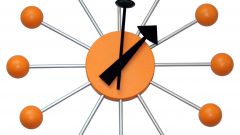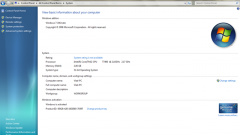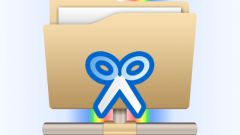You will need
- - LanShutDown
Instruction
1
Use the tools built into Windows to disable the remote computer over the network. To do this, access the main system menu by pressing the "start" button and click "All programs." Open the link to "Standard" and run the utility command line.
2
Type shutdown /? in the text field of the Windows command interpreter to see the possible options of the necessary commands and confirm the execution of the selected action by pressing the function key Enter. To turn off a remote computer, the necessary settings:
- s - to shutdown the system;
- f for force shutdown all apps without any warnings;
- m \\ - to determine the remote computer.
- s - to shutdown the system;
- f for force shutdown all apps without any warnings;
- m \\ - to determine the remote computer.
3
Print
shutdown /s /f /m \\remotecomputername
in the text box, the command line and confirm the execution of the selected action by pressing the function key Enter. This will lead to the desired result.
shutdown /s /f /m \\remotecomputername
in the text box, the command line and confirm the execution of the selected action by pressing the function key Enter. This will lead to the desired result.
4
Download and install on a computer dedicated application to disconnect the remote computer over the network LanSutDown. The app is free, and freely available on the Internet. Run the installed program and open menu "Action" upper service panel of the application window. Select "Off" and type the remote computer name or IP address in the "computer Name". Authorize the execution of the selected action, putting the account name and the administrator password in the corresponding fields of the opened window prompted and clicking the button "Confirm".
5
Note the ability to display the necessary messages before shutting down the computer and additional setting force shutdown all apps available in the Advanced section. It is also possible to determine the time interval before shutting down. If necessary, the immediate shutdown, type 0 in the "display Time"message.