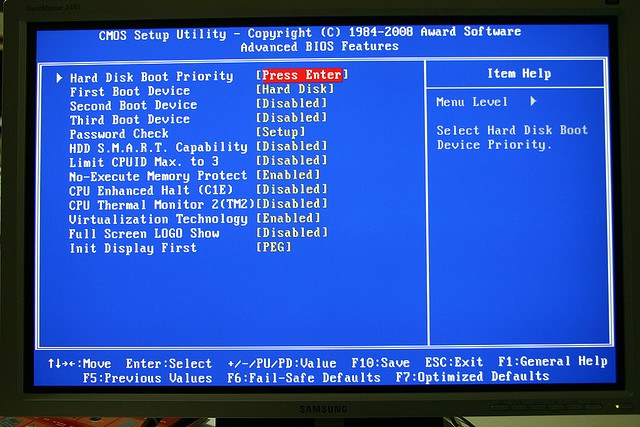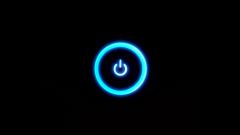Instruction
1
On many computers there is a very convenient option of calling the boot menu, it usually opens when you press F12 during system startup. If your computer has a boot menu, just select the flash drive as the boot device.
2
If the boot menu does not open, or you need to download is always happening with the stick, you need to set the BIOS settings. Enter the BIOS, on most computers it is necessary to press Del or F2. Other options – Ctrl + Alt + Esc, F1, F3, F10.
3
In the opened window, the BIOS look for a tab that has rows First boot and Second boot defining, respectively, the primary and secondary boot devices. The name of the tab depends on the version of the BIOS – for example, the tab may be called Advanced BIOS Features. In order that the system started from USB drive, select it in the list next to First boot the USB device. The selection is done by buttons "Up" and "Down". Second boot device (Second boot) can put Hard Disk.
4
After you select the stick as boot device, save the changes by pressing F10 or selecting menu BIOS item Save and exit setup. A window will appear with a prompt to save, type Y and press enter. Now the computer will boot from the USB drive when inserted or the hard drive in its absence.
5
Please note that when you install Windows, no matter what device you put it on, after the first automatic reboot again into BIOS and put Hard Disk as the primary boot device. If this is not done, again it will begin the first phase of OS installation. That is why when you install Linux the primary boot device is convenient to choose via boot menu – you do not change anything in the BIOS, and after reboot the system will automatically start from the hard disk.