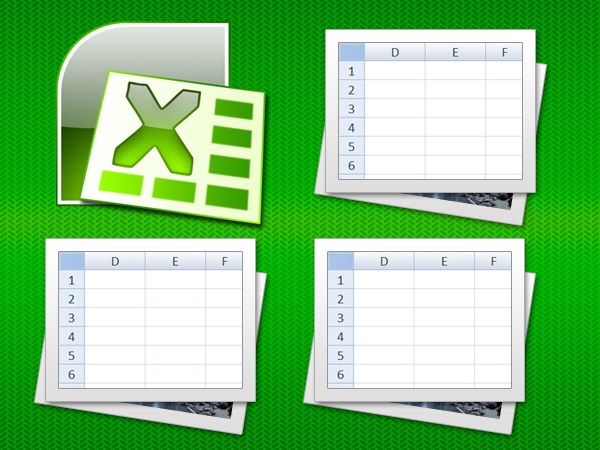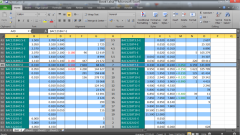Instruction
1
Start Excel, load the desired document and select the cells for which you want to set the wrap option for text words.
2
Select the desired cell or group of cells. You can select a whole row or column by clicking the mouse pointer on its title. If the transfer should be arranged on the whole page in an opened document, then highlight, click on a corner square where converge the column headers and rows. You can do without the mouse, by pressing Ctrl + A.
3
Click the highlighted area right click and from the context menu, select "Format cells". The settings for the formatting, open the command consists of six tabs among which you need to choose "Alignment".
4
Check the checkbox "wrap words" - it is placed in the section "Mapping" in the tab. Then click OK and the new format will be applied to the selected range of cells.
5
If after adjustment of text the right way part of it will be hidden by the bottom border of the cells, check them set to a fixed height value. Cancellations can be made, for example, selecting all rows and then dragging the mouse to the border between any two rows before the desired row height. In this case all selected rows will be set to the same height.
6
It is possible that after the described procedure will have to correct the text in the cells, not to leave unsightly "dangling rows". This can be done manual editing, inserting in the right places a line break using Alt + Enter.
7
To give the text in separate cells more readable, you can even organize transfer in far too long a word. To do this, insert a hyphen in place of the transfer, and the rest Excel will do it myself. Manual editing of this and the previous steps make the last turn, immediately before the output of a document for printing or saving it. Otherwise any formatting of cells can shift all breaks are not created automatically.