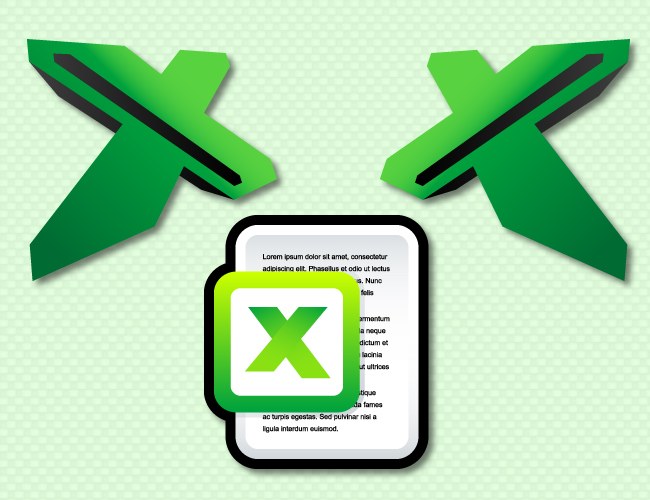You will need
- Spreadsheet editor of Microsoft Office Excel.
Instruction
1
For example, to the original number placed in the cell A1, you need to add a fixed percentage and display the result in cell A2. Then in A2 you want to place the formula that the value of A1 increases by some multiplier. Start with determining the size of the multiplier to the unit, add one hundredth part of the fixed percentage. For example, if the number from cell A1 should add 25%, then the multiplier is equal to 1 + (25/100) = 1,25. Click cell A2 and type the formula: type an equal sign, click cell A1, press the asterisk (sign multiplication operation), and type the multiplier. Look the whole record for the above example should like this: =A1*1,25. Press Enter and Excel will calculate and display the result.
2
If you need to calculate the same percentage of the values in each cell of a certain column and add the resulting value to the same cell, put the multiplier in a single cell. For example, to add the required 15%, and original values is from the first to the twentieth row in column A. Then in a free cell to put the value of 1.15 (1 + 15/100) and copy it (Ctrl + C). Then select the range A1: A20 and press Ctrl + Alt + V. the screen will display the dialogue "paste Special". In the section "Operation", check the box next to "multiply" and click the OK button. After that, all selected cells will change on a given percentage value and a helper cell that contains the multiplier that can be removed.
3
If you need to be able to change add percent it is better placed in a separate cell, instead of correcting each time in the formula. For example, the original value put in the first row of the first column (A1), and the percentage to be added to the second column of the same row (B1). To display the result in cell C1, enter the formula: =A1*(1+B1/100). After you press Enter the value appears in column, if cells A1 and B1 contain the desired values.