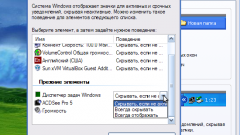Instruction
1
If the computer is using Windows XP, open "control Panel" node "Sounds and audio devices". Checkbox check the box for "Show icon...", and then confirm your choice by pressing the "OK" button. If the check box was already selected, it should be removed, confirming the action with button "OK", and then again to put in the checkbox the check box, and click OK.
2
If you try to install a icon is displayed the system message with the text "not installed...", start from "start menu" search bar and type in it the name of the file sndvol32.exe. This file must be in the System32 folder (C:\Windows). If the specified path, the file is not found, copy it from the installation disc or from another computer and place in desired folder.
3
In case the item is inactive, i.e. not illuminated, call the string "Open" using the key combination W + R and then type regedit. Then select the SysTray and set dword:0000001f setting the value of the Services parameter. In order to remove from the system tray the sound icon, enter 0000001b into the category of "Value".
4
In that case, if the computer is running Windows 7 or Windows Vista on any empty space in the taskbar right-click, then select in the appearing menu Properties. Then click "Customize" and in the list that appears, select "Volume". Next, select "Show icon and notifications", then click "Enable or disable the system marks" to check the result.
5
If inactive, call with using regedit the registry editor and delete the key PastIconsStream and IconStreams in section TrayNotify.
6
Right click on the icon "My computer", then click "Manage" in the appearing menu. Open the tab "Services and applications". Look for "UPnP Host devices" in the tab "Services". Click right mouse button open the context menu, select the item "Properties", then select "automatic".