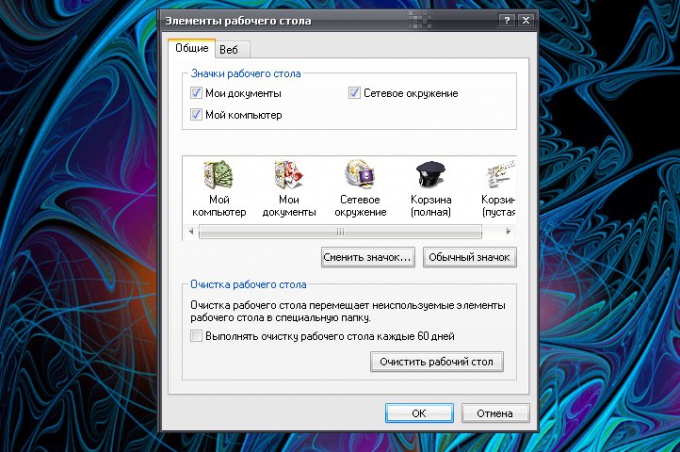Instruction
1
After the operating system is the first thing you see on the screen is "desktop". The icons on it are several "categories". The first group contains the basic elements of the "Desktop" folder "My computer", My documents, my Network places.
2
If you want to restore the icons of this group, call the component "Screen". To do this, click the right mouse button in any empty space on "Desktop" and select from the drop down menu item "Properties". Alternatively, open "control Panel" via "start menu", in the category "appearance and themes" select "Screen".
3
In the dialog that opens click "desktop" and click "customize desktop". In the "desktop Items" click the "General" tab and set the marker next to those items you want to restore.
4
Click on the OK button in the items window. In the window "display Properties" click on "Apply" and close the window by clicking the OK button or the icon [x] in the upper right corner of the window. The icons will be restored.
5
The second group of icons include shortcuts to folders and applications created by the user or "Master installation" of a program. If you accidentally deleted the shortcut, go to the directory that contains the folder or program.
6
Just right click on the folder icon (the startup file of the application) and select from the drop down menu "Send". In the submenu click "desktop (create shortcut)" left click.
7
The third group of icons is placed on the "taskbar" from the notification area or quick launch toolbar. To restore the icons on the quick launch bar, simply drag, hold down the left mouse button, the folder icon or file to run the program on the panel.
8
In the notification area (among others) displays icons of applications that run automatically at system boot. To add a file in the "Startup", open the folder in the C: directory (or other drive system)/Documents and Settings/Admin/start menu/Programs and add a shortcut to the desired folder or file, run the program.