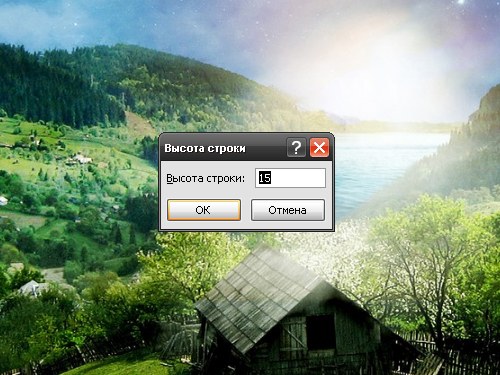Instruction
1
In that case, when in any row of your table data in the same cells is shown in full and others cut content, you can align the string at the highest (filled) cell. To do this, move the cursor to the left edge of the sheet and install it on the column with numbering of lines. The cursor will change its appearance. Double click with the left mouse button between the column, the height of which you want to increase the column below is editable.
2
In order to precisely adjust the height of the row, you can use the other option. Move the mouse cursor to the left edge of the workspace, set it on the column with numbering of lines so that it was at the bottom editable row. Press the left mouse button and while holding it down raise or lower the string until, until you achieve the desired result.
3
If you need to set the exact height of the line, also move the mouse cursor to the left edge of the workspace and wait until the cursor changes to a arrow pointing to the right. Select a row or multiple rows, right click the mouse on the highlighted range and select in context menu "Altitude line". Opens a small dialog box. Enter in the "Height line" with the desired value and click OK or press Enter.
4
Some users accustomed to working with toolbars. To perform the action described in the preceding step, in a different way, to highlight the desired line and click the Home tab. Scroll to the "Cell" and click "Format". In the drop-down menu, select the "Height line", will open a new dialog box. Enter in the blank field the value for the height of the row and confirm by OK button or pressing Enter.
5
To specify automatic selection of the optimal row height, also go to the Home tab and click on the "Format" in the "Cell". Select the context menu item "AUTOFIT row height". Now when you enter data or change the font size in a cell formatted line will automatically align on the highest cell.