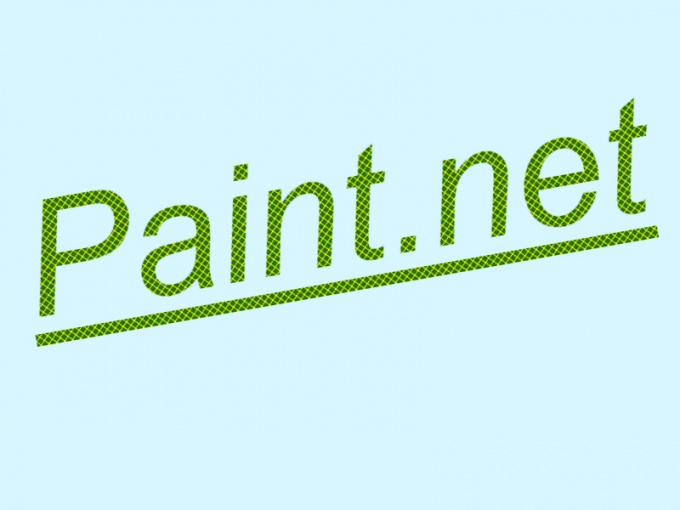Instruction
1
Interface Paint.net very similar to the interface of photoshop. To activate the Text tool, click the icon "T" on the toolbar.
2
In the properties pane, specify the type, size, and font style. On the palette select the desired color. If you are not satisfied with the text color, click the desired color on the palette. Click "More" button to expand the color palette.
3
You can change the tone of the letters with the property "Fill". Expand the list in the properties panel and select the fill type that is different from the solid. Then on the palette from the list of "Basic" and "advanced" select "Advanced" and click on the palette of any shade. Additional color will be the background for a drawing from the list Fill.
Note
To change the color and font only while working with the Text tool. If you want to change the font settings after shutdown with this tool, you will have to delete the text and type it again.
Useful advice
To move the labels use the marker in the form of a square with crossed arrows. The text can be slanted. Go to the menu "Layers" and expand the "Rotation and scale". Here you can change the angle of inclination of the axes X and y, as well as to shift the text along these axes. Changing the value on the scale "Zoom", you can change the size of the letters.