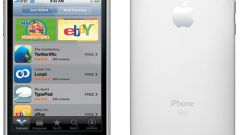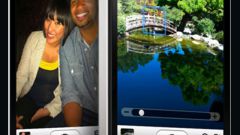Instruction
1
To throw pictures on computer with iPhone, you will need the USB cable. It comes with the phone. If you have not found, take the charger and pull the wire about the power supply, this is the right cable.
2
Insert one end of the wire into the connection port of the charger to the phone and the other into the USB outlet on the computer.
3
If the computer is turned on autorun, then when the connection is successful, you will see a window asking you to select the action that you need to make. You can import images and videos from your phone by clicking on the corresponding line.
4
To select the location on your computer that are saved iPhone photos, you must open the pop-tab "Options", select the path and enter the name of the folder. After making changes click on the Save button, and move images - Import. If you do, the photo will be saved in the folder set by default.
5
If you want to throw photos from iPhone to computer selectively in the AutoPlay select "Open device to view files", go to the folder "Internal Storage", go to "DCIM".
6
Select the files (it was convenient to partially copy the photo, hold the Ctrl key).
7
Click the right mouse button and select "Copy". In the desired folder, click on "Paste". Replace these commands can Ctrl+C and Ctrl+V respectively.
8
If autorun is disabled on your computer, go to "My computer", locate the device that appears as a digital camera and do the same as in selective copy, as described above.
9
Even easier to throw photos from iPhone to computer, if you have installed iTunes. After connecting the phone via cable the device you want to sync by pressing the corresponding line in the utility. Not to copy all information completely, you can make V. iTunes related settings.
10
Connect your iPhone to your computer through wi-fi. In this case, iTunes will not allow the possibility of synchronizing over the wireless network. So you can copy photos from iPhone to computer without connecting cable.