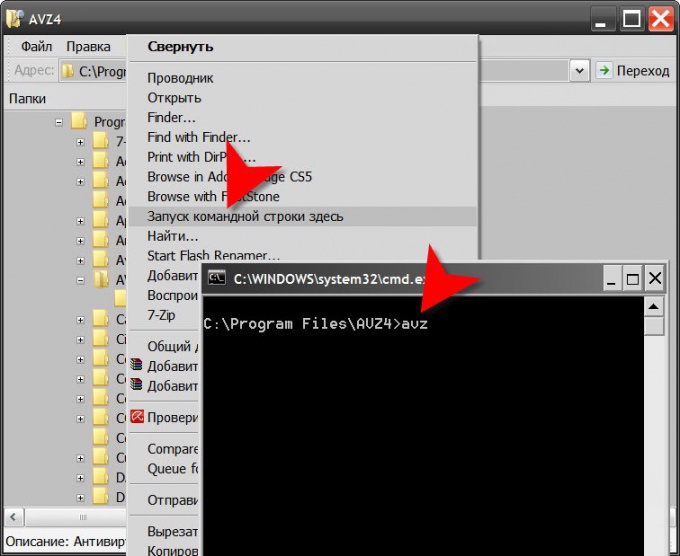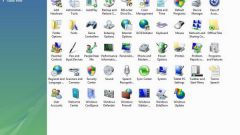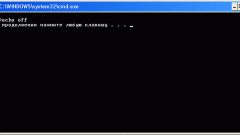Instruction
1
If your operating system version in the Explorer context menu provides the command "Start command prompt here", it greatly simplifies the entire procedure. By pressing the key combination win + e (this letter) open Windows Explorer and navigate to the folder that contains the executable file of desired application. Click the folder icon, right click and select the command "Start command prompt here". Then in the opened command line terminal, enter the name of the executable file (the extension in this case is not required) and press enter. That's all you want to do - the application is launched.
2
If this convenient option is missing from the instruction set of your file Manager, start with the open standard run dialog programs. This can be done by selecting "Run", placed in the main menu of the operating system on the "start" button. If your OS version, this item is not there, press win and r. Enter the command to run the terminal command prompt - cmd. Then click the "OK" button and a terminal window will open.
3
Enter at the command prompt, the full address to the executable file of the desired application. If you type it manually difficult, it is possible to use as the source address bar of file Explorer: go to the desired folder, and then copy the address bar the full path. To paste into the terminal window, click anywhere in the right button and select in the context menu of the corresponding item. Then append to the address of the file name. In this embodiment, it must be specified with the extension, don't forget to separate the file name from inserted ' with a backslash (\). Press enter to launch specified in command line application.