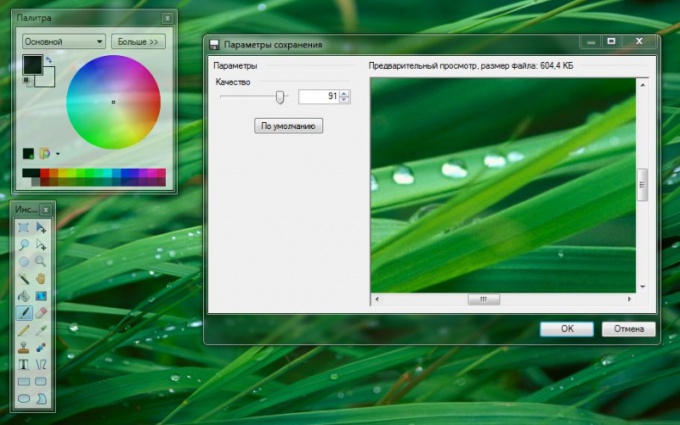You will need
- Free computer program Paint.NET.
Instruction
1
JPEG format (JPG) is one of the most small-volume image formats. For example, the same image saved in PNG format, have a volume 20%-100% more, and BMP volume, increased 6-10 times. All this complicates the process of transferring images through the Internet and saving images on flash drives and disks, because their volume is restricted, and the more space the image, the fewer files will fit on a flash drive or disk.
In order not to lose image quality in its compression (the quality parameter), it is necessary to use graphics editor. The most common graphics editor for Windows today is Adobe Photoshop. However, Photoshop has a total of 12 levels of JPEG compression and its distribution takes a lot of hard disc space. Let's use an easier program in Russian language – Paint.NET (not to be confused with the standard Paint).
Install Paint.NET on your computer, run the program and select from the top menu of the window "File" - "Open" or drag the desired image into the program window.
In order not to lose image quality in its compression (the quality parameter), it is necessary to use graphics editor. The most common graphics editor for Windows today is Adobe Photoshop. However, Photoshop has a total of 12 levels of JPEG compression and its distribution takes a lot of hard disc space. Let's use an easier program in Russian language – Paint.NET (not to be confused with the standard Paint).
Install Paint.NET on your computer, run the program and select from the top menu of the window "File" - "Open" or drag the desired image into the program window.
2
Now, for the compression of pictures. Hit all the same "File" - "Save as". Select the file type JPG/JPEG and click "Save". The screen displays saved photos and the slider to "Quality", defined in percents – 100 levels against 12 in Adobe Photoshop.
The default JPG quality is 95%. You can drag the slider until the picture quality starts to fall, for example, to 83-88%.
The default JPG quality is 95%. You can drag the slider until the picture quality starts to fall, for example, to 83-88%.
3
Right in the result window You will see what the picture will be after saving (preview). It also shows the weight of future image in KB or MB.
This simple way you can compress the picture without losing image resolution and quality of the transmitted colors.
This simple way you can compress the picture without losing image resolution and quality of the transmitted colors.