What you need to run two Skype profile on the same computer
Suppose you have a Skype there are two profile. One for work, another for socializing with friends. Very often at work and there is a need to open two Skype profile at the same time. As they say, to combine business with pleasure: earn money, with friends to talk.
You need to open two Skype profile at the same time
The computer must be installed Skype, but the version of this program should be not below the fourth. In addition, you need to create another shortcut on the desktop. The program shortcut that is created automatically for this operation is not suitable.
How to create a shortcut to run a different profile
You must go into the unpacked program located on the local drive of your computer. Usually, by default, Skype is set this way: C:\Program Files\Skype\Phone.
Now we need to find the file Skype/exe, then call its context menu by clicking right-click and click "Create shortcut". You then need to keep a shortcut on the Desktop.
There is another way: you can simply drag this file to your desktop. To do this, hold the file with your left mouse button and hold, additionally press the Alt key.
Now the correct label is on the Desktop.
What to do with the created shortcut
The shortcut is created, you now need to click on it right mouse button and from the context menu select "Properties". In the opened window it is necessary to open the tab called "Shortcut", now the "Object" written address label. It was at this address and will need to make changes. After ' put a space and add /secondary.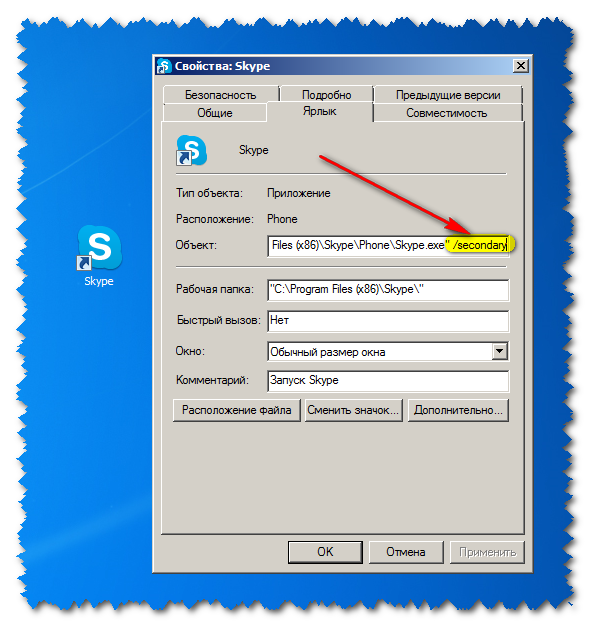
Definitely need to put a space before /secondary.
Now, click OK.
How to open two or more profiles Skype on the same computer
You can access even more profiles of the two Skype on one computer simultaneously.
For this you need to make a few more records at the same address. After C:\ProgramFiles\Skype\Phone\Skype.exe /secondary you need to put a space /username: here register login profile you want, again blank /password: enter the password of the desired profile Skype.
For example: C:\Program Files\Skype\Phone\Skype.exe /secondary /username:vasia /password:qwerty.
After these settings, when you press the shortcut again to enter the menu of the authorization and to use two or more profiles of Skype on one computer simultaneously.




