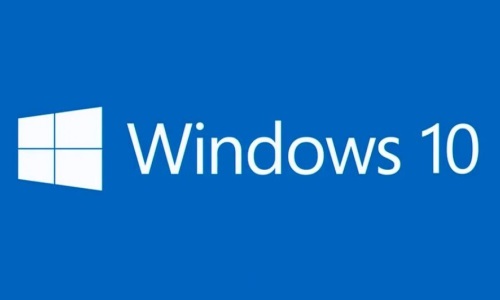You will need
- - Computer with Windows 10 on Board.
Instruction
1
Startup control panel. Go to "Hardware and sound" -> "power supply". (You can make it easier - right-click on the icon "start menu" and in the opened menu, select "power Control").
Click the left menu "Actions power buttons".
Click the left menu "Actions power buttons".
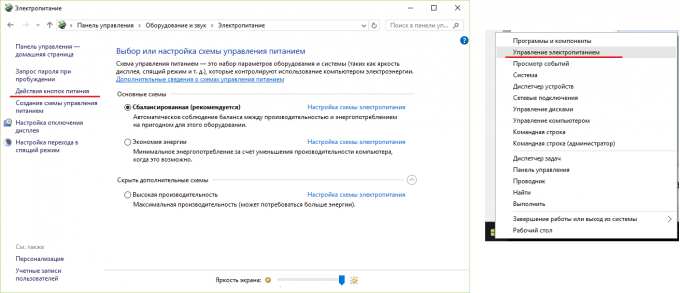
2
At the bottom, under "shutdown Settings", there should be a "hibernate". If it is not, as in this screenshot, then close the window and proceed to the next step.
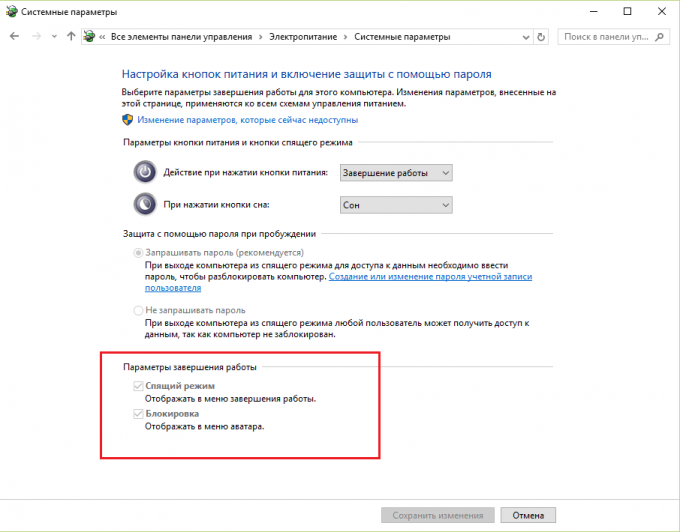
3
Run in administrator console: right-click on the icon "start menu" and in the opened menu, select "Command prompt (admin)". In the next window, enter: "powercfg -h on", enter. If no messages appeared, so hibernation mode has been activated successfully. Close the console.
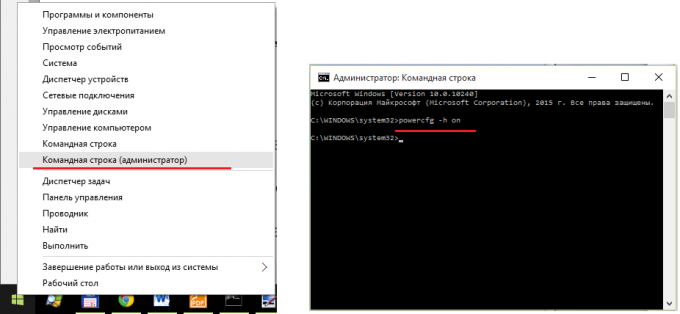
4
Again, go to power management, in the section "shutdown Settings". Should see the "hibernate Mode", but at the moment it is not yet active.
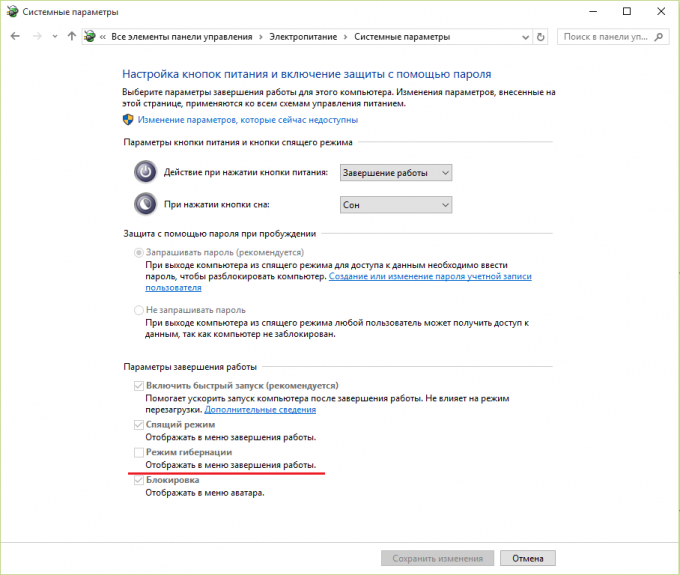
5
To activate hibernate mode, click on the link "Change settings that are currently unavailable".
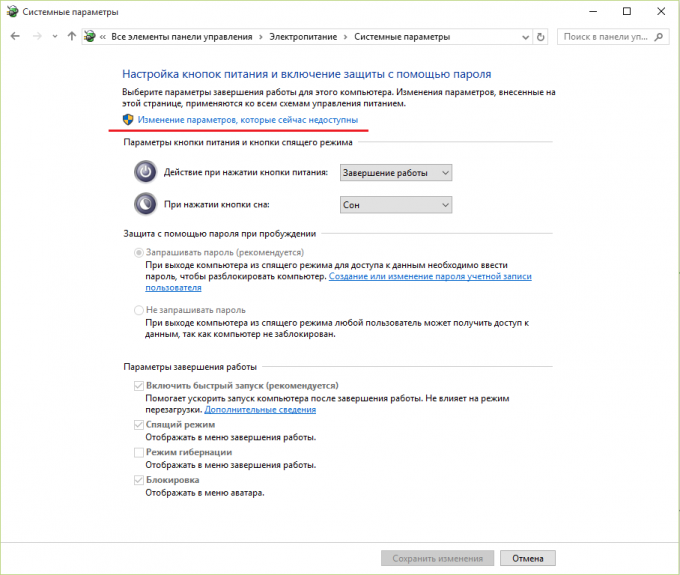
6
The buttons at the bottom are now active, including "hibernation Mode". Put a check next to hibernate and click "Save changes".
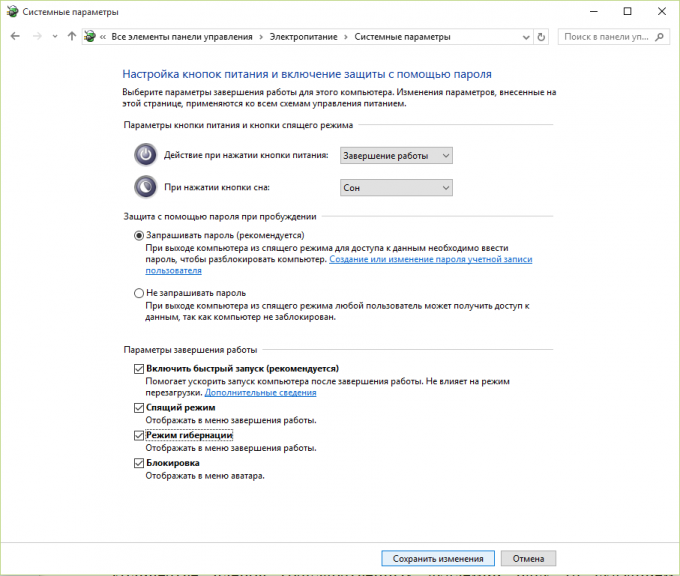
7
Now the hibernate mode in Windows 10 is included and activated, he appeared in the settings turn off computer in the start menu.
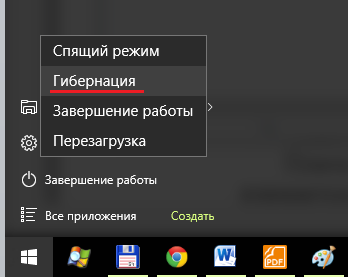
Note
Hibernation mode when you turn off the computer creates on the hard disk file to store the settings, the contents of memory, running processes, open documents, etc. This file takes place, sometimes quite a lot. Keep this in mind when you enable hibernation, if you have little disk space.
Useful advice
Likewise, turn on and sleep mode.