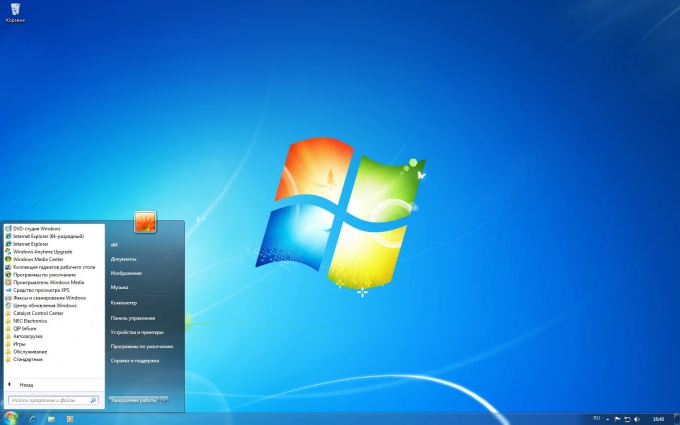Instruction
1
Navigate to the "start" button, then "control Panel". In the window that appears, double-click on the icon power options. You will see a window. To turn off hibernation in the left part click on "setting sleep mode". You will see a window where you can configure the duration of inactivity after which the system will automatically go into sleep mode. To disable the mode at all, select Never.
2
Click on the link "Change advanced settings". This you will need to change settings, such as changing of power modes that specify the behavior of the system in accordance with the different situations that dictate the necessity of sleep and set a timer to resume the system from sleep mode.
3
Disable hibernationto free up space on your hard drive. When the system enters this mode, it automatically reserves a large enough space for different kinds of operations. If this mode is disabled, the space occupied by the file hiberfill.sis can be released. To do this, follow these steps.
4
Navigate to the "start" button, then select "Programs", find "Service" and finally "disk Cleanup". You will see a window. Check the box next to "file Cleanup mode hibernation" and click OK. So you delete the file and disable hibernation.
5
Navigate to the "start" button, select "Run". You will see a window with the command line. To disable hibernate in command prompt enter the following: powercfg-H OFF. After this command mode hibernation will be disabled. Clean the disk in accordance with the instructions of the previous paragraph.