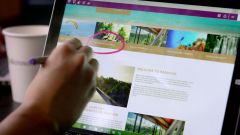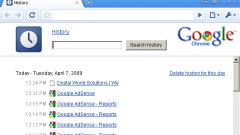Instruction
1
Each Internet browser history is located in different places and removed in different ways. In a standard Internet Explorer browser, to delete history of visited pages, go to menu "tools" and select "Delete browsing history" or press Ctrl+Shift+Del. In the opened window, select the data you want to delete, and click Delete.
2
3
In order to remove the history of visited pages in Mozilla Firefox, go to menu item "History", and select "Show all history" or press Ctrl+Shift+H. In the opened window select the period of time for which you need to remove the data. Then click "Manage" and "Delete". If you need to clean the entire story, go to "Manage", click "Select all" and "Delete".
4
In the Chrome browser from Google, in order to clean the history of visited pages, go to menu "customize and control Google Chrome" (the browser in this menu, depicted as a wrench and is located next to the address bar) and click on the "Settings" option. Select the "Advanced" tab and then click on "Delete navigation data pages...". In this menu select the parameters you wish to remove and click "Delete navigation data pages".
Useful advice
Internet browser Google Chrome has a special "Incognito" mode. If you work in this mode, visiting various sites are not stored in browser history.