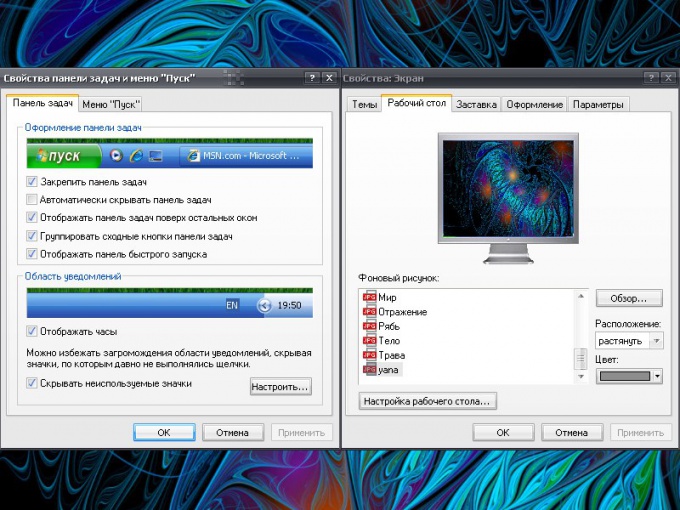Instruction
1
Call the component "Screen". To do this through the "start menu" open "control Panel". In the category "appearance and themes" select "Screen". Opens a new dialog box "display Properties". To call this component and other method: right click mouse in any free area of the work tableand select menu item "Properties".
2
If working with a tableand lost the background image, click on the "working table". In the group "Wallpaper" - select from the list of previous image. If you don't see your desired background, click on the "Browse" button and specify the path to the image you want to see on your work tableE. Apply the new settings.
3
In that case, if the operating tablee I cannot see the folder "My computer", "My documents" and "my Network places", click on the tab "work table" button in the "setting the table". Opens an additional dialog box. Go to the "General" tab, set the marker in the boxes next to the desired items and apply the new settings.
4
If you change the size of items on the working Desk" (the icons and fonts became more or less), open the "Settings" tab. In the "screen Resolution" using the "slider" set the permission that will be convenient for your perception. Click on the "Apply" button and confirm the changes.
5
To change the color scheme to open Windows on your computer and the size of the font in folder names, click the appearance tab. Use the dropdown lists in the respective groups. For selection of visual effects click on the "Effects". For a more detailed setting in various items, click on the "Advanced" button. After making changes, click "Apply".
6
If at the working tablee was stopped to display the control panel so it is hidden. Move the cursor to the bottom edge of the screen and wait until the panel POPs. Click the right mouse button and select menu item "Properties". In the opened window "Properties taskbar and start menu" click on the "task Bar" and remove the marker from the field "auto-hide the taskbar" in the "taskbar appearance". Apply the new settings, close the window.