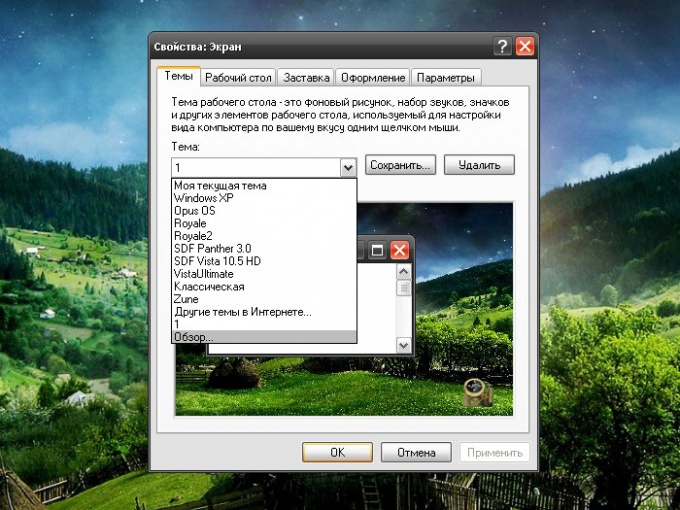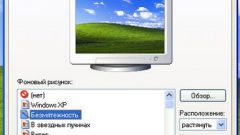Instruction
1
The basic setup of the working table are made using the "Screen". It can cause several ways. Through the "start" button, open "control Panel". In the category "appearance and themes" click the left mouse button on the icon "Display". Alternatively, click the right mouse button to any place on the working table and select the context menu item "Properties".
2
Moving through the tabs, apply the settings to your own taste. After you have set the desired options for the working table, save them in a separate file. To do this, go to the tab "Themes" and click "Save" in the "Subject". Specify the directory to save the file and remember it.
3
If necessary you can always restore the previous settings. To do this, call the component "Screen" and reopen the tab "Themes". In the "Subject" drop-down list and select Browse. In the new dialog box, specify the path to the previously saved file with the theme and commit the changes click Apply or OK.
4
If you accidentally deleted the shortcuts from the desktop of the table, they will have to return manually. Although it is also possible to resort to certain tricks. Using the same component "Screen," call for "clean Master work table". To do this, open the tab "desktop" and click on the "setting of the working table". In the additional window "Elements of a work table" open the "General" tab and click "Clear desktop".
5
When you start "the Wizard", select all the labels as unused. They will all be moved to a new folder "Unused shortcuts", which will automatically be created on your desktop. Open that folder, select all, right click the mouse on the selection and select the context menu item "Send", and "desktop (create shortcut)". All missing from the working table will be restored. The folder "Unused shortcuts" move to the directory where it will be stored before an emergency event.