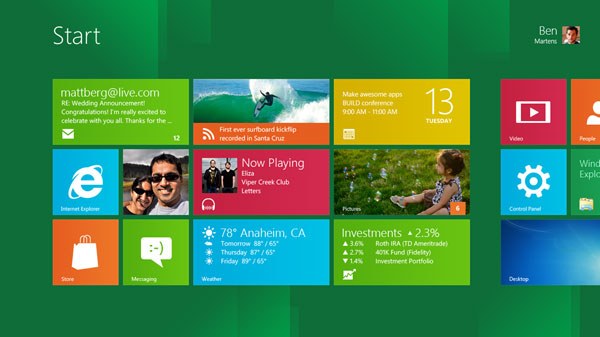Instruction
1
In each of the versions of Microsoft Windows, install language MUI packages looks about the same, some steps may be omitted or added options, but in General, the installation of Russian or any other language on top of English are identical on XP and 7. It should be noted that in Windows 7, this option is available only to users of Windows 7 Enterprise (Corporate) and Windows 7 Ultimate (Maximum). Download language packs on the official website of Microsoft Windows: http://windows.microsoft.com/ru-RU/windows/downloads/languages.
Russian language is proposed to install via the Internet using the Windows Update. Need in control panel, enable automatic updates and firewall (Firewall).
Russian language is proposed to install via the Internet using the Windows Update. Need in control panel, enable automatic updates and firewall (Firewall).
2
In editions of Windows Vista or Windows 7, go to Windows update. This can be done through start, Control Panel, or by entering Windows Update in the search applications.
3
Check out the updates to Microsoft via the Internet by clicking on Check online for updates from Microsoft Update and wait while Windows connects to the server and check the last file update. At this time, need a stable high speed Internet connection.
4
If updates are found, click Optional updates are available. The screen will display the list of language packs that you can install. Tick the desired ASCC ("Russian" or Russian), then press the OK button and then Install updates.
5
After downloading the language pack you want to apply and reboot the computer for the changes to take effect. If necessary, you will need to enter the administrator password if you are trying to install a new language from under the guest account.
Useful advice
In Windows XP you can also pre-download MUI pack, and then update the list of languages in language settings in control panel directly from the hard drive.