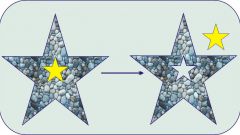Despite the fact that Corel - program functional enough, sometimes you have to resort to little tricks to facilitate his work. Graphical features of the program is quite extensive, but the typing still more convenient to use special text editors.
As the program Corel Draw is characterized as a vector graphics editor, in the first place, all the objects you intend to convert into lines and vectors. Therefore, Corel has its own specific parameters and conditions to work with texts. For example, if the sentence or the whole text to use the command "convert to curves", the text automatically becomes a so-called "vector image". This means that to work with it as text (change font, size, etc.) no longer, but now with letters, you can work as pattern (to stretch over the nodes to apply the function to vectors).
In order to transfer the text into Corel and not lose its formatting you want to copy selected text and paste it into the program window Corel. It is convenient to use keyboard shortcuts "Ctrl+C"(copy), "Ctrl+V"(paste).
Also insert text using the "import" button on the toolbar properties. This will open a dialog box where the program asks you to select the settings that should be retained when you import text.
The document, which was moved to Corel, will be located inside the dashed frame, the so-called borders of the text. Dotted marking greatly helps in working with inserted text. If the bottom or right side of the frame there was a black arrow that means that at this stage, the text does not fit in the specified dimensions. In this case, it is necessary to increase the boundaries of the text by pulling the cursor over one of the corners of the frame, or using the transfer to change the size of text.
Inserted into the document text can be edited to change the font and the color fill, apply different effects, using the toolbar and command "text" in the string "menu"
Before you save a file that has been used for font replacement, you need to convert the text to curves. To this end, a working arrow the text should highlight, then apply the key combination "Ctrl+Q" or use the command in the properties pane, "Reorder" - "convert to curves".
As the program Corel Draw is characterized as a vector graphics editor, in the first place, all the objects you intend to convert into lines and vectors. Therefore, Corel has its own specific parameters and conditions to work with texts. For example, if the sentence or the whole text to use the command "convert to curves", the text automatically becomes a so-called "vector image". This means that to work with it as text (change font, size, etc.) no longer, but now with letters, you can work as pattern (to stretch over the nodes to apply the function to vectors).
In order to transfer the text into Corel and not lose its formatting you want to copy selected text and paste it into the program window Corel. It is convenient to use keyboard shortcuts "Ctrl+C"(copy), "Ctrl+V"(paste).
Also insert text using the "import" button on the toolbar properties. This will open a dialog box where the program asks you to select the settings that should be retained when you import text.
The document, which was moved to Corel, will be located inside the dashed frame, the so-called borders of the text. Dotted marking greatly helps in working with inserted text. If the bottom or right side of the frame there was a black arrow that means that at this stage, the text does not fit in the specified dimensions. In this case, it is necessary to increase the boundaries of the text by pulling the cursor over one of the corners of the frame, or using the transfer to change the size of text.
Inserted into the document text can be edited to change the font and the color fill, apply different effects, using the toolbar and command "text" in the string "menu"
Before you save a file that has been used for font replacement, you need to convert the text to curves. To this end, a working arrow the text should highlight, then apply the key combination "Ctrl+Q" or use the command in the properties pane, "Reorder" - "convert to curves".