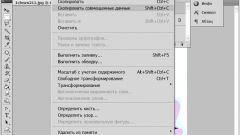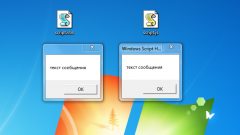Instruction
1
Press Print Screen, or PrScn, which is usually located at the top right of the keyboard. Its only purpose is to create screen shots. On the most compact keyboards, the key may be combined with any other function, so be careful. For example, on some laptops, tablets and other computers it is used in combination with the Fn key.
2
As soon as you press the screen image will be saved in the virtual memory system. To create a snapshot of the current image on the screen, press Shift and Print Screen, the app should be running in windowed mode, but not every software supports this function.
3
Insert made the screenshot from memory in a graphics editor or a text document. To do this, randomly click on in the file, right-click and choose "Insert," click on this function in menu edit (Edit) or drag the image made in the program field with the mouse. Insert screenshot is pressing the hot keys Ctrl and V. then save the image in the usual way.
4
There are other ways to create a snapshot of the screen with the help of specialized programs. For example, try to install the SnagIt application, which is not only designed for the screen capture, but also has rich editing features of pictures. In this app there are built-in tools that allow to apply different marks, inscriptions, perform the allocation of fragments, combining multiple images, etc. you can Also choose from several formats to save screenshots that will impact on their quality and size.