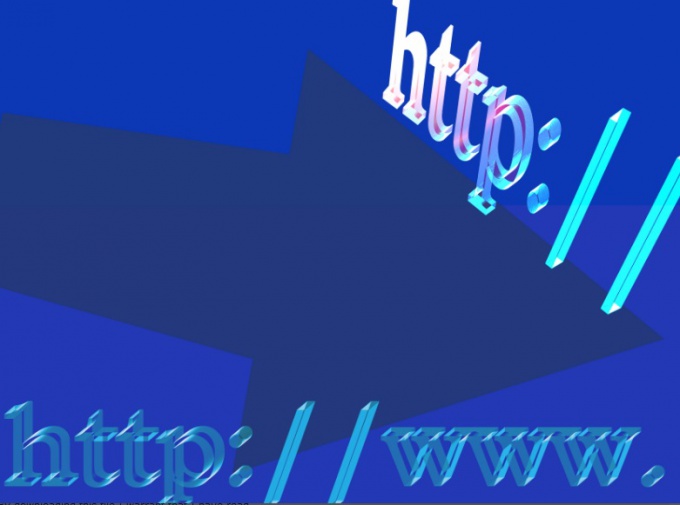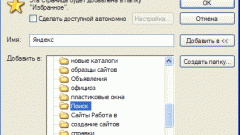Instruction
1
Internet Explorer
To save a webpage in the browser, click the menu "Page" and then click "Save as". Opens a dialog where you are prompted to select the location on your hard drive or external drive where you would like to save the webpage. Select the desired folder in the "file Type" select "Web page completely and click the" Save "button.
To save a webpage in the browser, click the menu "Page" and then click "Save as". Opens a dialog where you are prompted to select the location on your hard drive or external drive where you would like to save the webpage. Select the desired folder in the "file Type" select "Web page completely and click the" Save "button.
2
Google Chrome
This program is for Internet browsing provides the user the ability to activate command "Save as" when you right-click in the open area of the page. As in the case of Internet Explorer, you need to select the folder in which to save the page. Also make sure in the "file Type" is set to "Web page," and then click "Save".
This program is for Internet browsing provides the user the ability to activate command "Save as" when you right-click in the open area of the page. As in the case of Internet Explorer, you need to select the folder in which to save the page. Also make sure in the "file Type" is set to "Web page," and then click "Save".
3
Mozilla Firefox
In this browser, like Google Chrome to save the page, simply click the right mouse button in any empty space on the page and in context menu select "Save as". The dialog menu does not differ from that in other browsers, so you should act according to the standard scheme: selecting a folder, "Web pages", "Save"button.
In this browser, like Google Chrome to save the page, simply click the right mouse button in any empty space on the page and in context menu select "Save as". The dialog menu does not differ from that in other browsers, so you should act according to the standard scheme: selecting a folder, "Web pages", "Save"button.
4
Opera
To save a webpage in the browser, click the Opera button in the upper left corner of the window, open the menu item "Page" and activate the command "Save as". Specify the folder to host the page on your hard drive or external drive in the "file Type" select "HTML file with images" and click "Save".
To save a webpage in the browser, click the Opera button in the upper left corner of the window, open the menu item "Page" and activate the command "Save as". Specify the folder to host the page on your hard drive or external drive in the "file Type" select "HTML file with images" and click "Save".
5
Safari
Save the page in the browser to be exactly the same as in Google Chrome or Mozilla Firefox, ie clicking in the free margin of the page, right-click and selecting "Save page as" from the context menu. The only difference in the type of file that should be indicated. It should be "an HTML File".
Save the page in the browser to be exactly the same as in Google Chrome or Mozilla Firefox, ie clicking in the free margin of the page, right-click and selecting "Save page as" from the context menu. The only difference in the type of file that should be indicated. It should be "an HTML File".