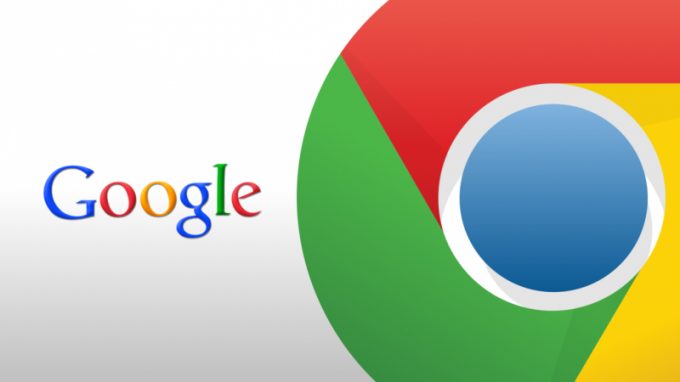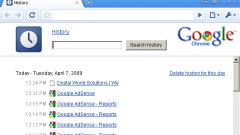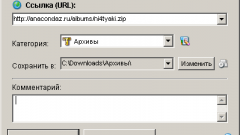Instruction
1
To view a list of uploaded and downloaded files in the browser using the correct section of the program. To access it, open Google Chrome and click on menu key located in the upper right corner. Then click "Download" to get the access to manage the downloaded documents. You can also go to this menu by pressing the combination of keys Ctrl and J on the keyboard.
2
In the appeared tab you will see a list of all items that have been downloaded in the browser for the last time. At the top are shown loaded at the moment, the documents, and just below you will see the already downloaded files.
3
For each item of the list will display the name, address, and download the list of operations that can be performed with the file. To open any document, click on its name. To view the directory where you saved the file, select "Show in folder". To re-download the document you can click the link under his name.
4
In the control window you will also see the option "Remove from list". This function is used to delete a specific item from the downloads section of the browser. Clicking this link will delete a name from the list, but the document will remain stored in the system.
5
You can also clear the list of displayed elements with the option "Delete all", which is available by clicking the same link in the upper right corner. You can use the option "Open downloads folder" to see the directory in which downloads all download browser files.
6
With the help of the search box in the top left of the page if necessary perform a procedure of viewing all items in the list. To find a specific file, enter the file name in this string and press Enter. When the browser find a match by name, you will see the document in the results list.