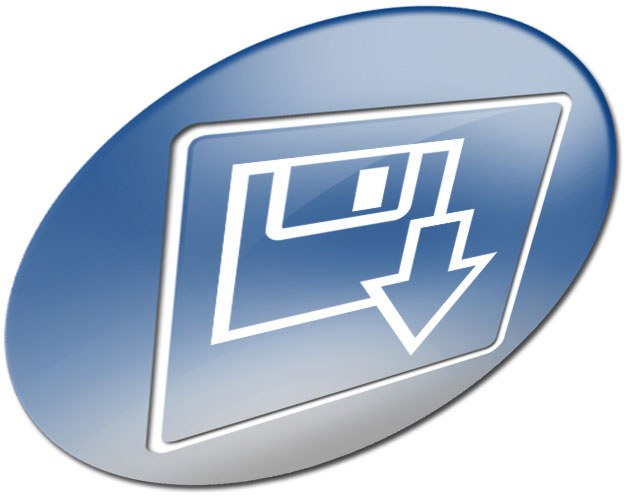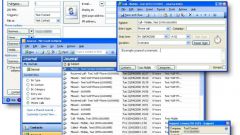You will need
- - Outlook Microsoft Office.
Instruction
1
Define the folder from which mail should be exported. View the contents of folders available, sequentially selecting them in the list under "All mail folders" pane, "e-Mail". Remember the name of the desired folder.
2
Start the wizard import and export data. In the main menu of Outlook, click "File" and "Import and export...".
3
Switch export data. In the list "Select an action" window "the Master of import and export" select "Export to file". Click "Next".
4
Select the file format into which the exported mail. Under "Create a file of type" window of the import wizard and export point that corresponds to the preferred format. Click "Next".
5
Specify the folder that will serve as the data source and, if necessary, configure the export settings. In the tree "the folder to Export from" select the element with the name specified in the first step. If you are exporting to an Outlook personal folders file (. pst) file, the wizard will have additional options. In this case, consider selecting the checkbox "Include subfolders", and filtering of the exported data. Otherwise, click "Next".
6
Configure the settings for email filtering when you export, if necessary. Click on the button "Selection". In the dialog that appears, specify the conditions for data sampling. So, it is possible to limit your export only the emails received or sent to certain recipients, emails containing specific text, etc. After selecting the desired options, click OK. In the wizard click "Next".
7
Export Outlook e-mail. On the last page of the wizard, in the "Save file as", enter the path and file name that will contain the data. Or click the "Browse" button and select the directory and name in the dialog that appears. Click "Finish". Wait for the export process.
Useful advice
If in one file you have to export e-mails in different places, create a temporary folder, copy the desired email and export the data in this folder. Copying letters can be produced by dragging them while pressing the Ctrl key.