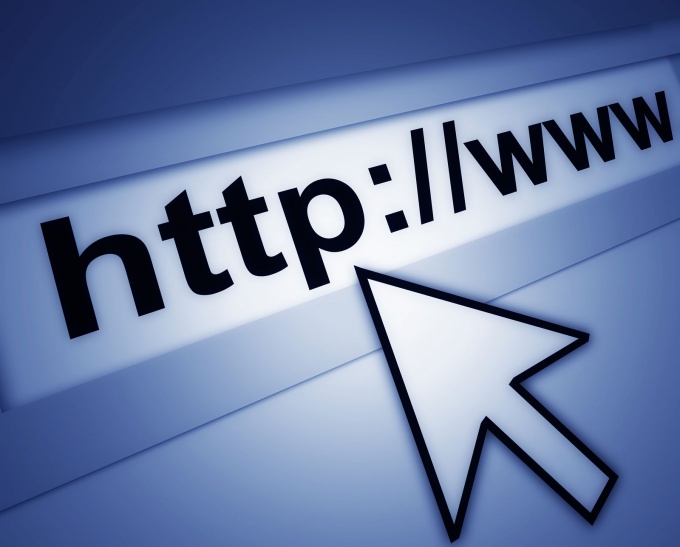You will need
- - operating system Windows;
- - any Internet browser.
Instruction
1
If you are using a connection that requires an occasional connection at system startup, print a shortcut on the desktop. To do this, open the start menu, select "Connect" from the list that appears, click "Show all connections".
2
In the window that opens, select used by you to access the Internet connection, press the icon with the right mouse button and drag to the desktop.
3
Release the right mouse button and in context menu select "Create shortcut". If you have other open Windows that prevent you to create a shortcut this way, turn them manually. To automatically minimize the window, move the clamped right-click the connection icon on the taskbar, all Windows will minimize.
4
To display shortcuts to frequently visited sites, you need on the desktop right click the mouse and choose the dropdown item "Create". In the opened list, select the shortcut.
5
You will see a window for creating a label. In the browser, open a frequently visited website and copy the link from the address bar, pressing Ctrl + C or Ctrl + Ins.
6
Go back to the window to create a shortcut, paste the copied line in the "Specify the location of the object by pressing Ctrl + V or Shift + Ins.
7
Click Next and in next window, enter the shortcut name in the appropriate field. Here you can set the brand label to any name. Then click the "finish" button, your shortcut will appear on your desktop.
8
You can change the shortcut icon, putting in the properties the location of the picture displayed. Just right click on the newly created shortcut and select "Properties". In the opened window go to the tab "Internet Document" and click "Change icon".
9
In the opened window click the "Browse" button and specify the path to the folder with the icons, select the most suitable of them and click "Open". Then click the button "OK", "Apply" and "OK".