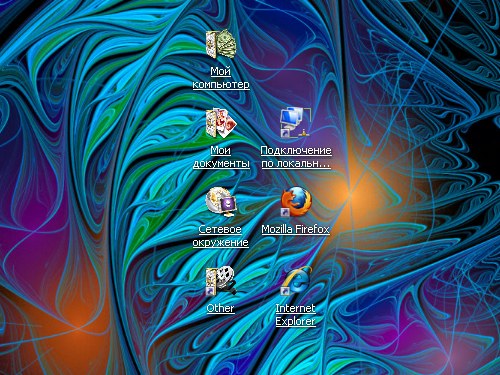Instruction
1
Depending on specific conditions, you may need to place one or two icons. If the Internet connection is established automatically when you sign in, on start, the table will be sufficient to have only the shortcut of the browser. If Internet access needs to be user will need to do more and a shortcut to the network connection.
2
To connect to the network from the desktop, click start or press the Windows key and select the menu "Network environment". In the opened folder, click on "view network connections" on the panel of typical tasks (located in the left part of the window). If the panel is not displayed, click menu "tools" the item "folder options" and select the marker item "display a list of common tasks in folder" on the "General" tab in the "Tasks". Apply the new settings.
3
When you see all network connection, hover over the desired icon cursor and click right button of the mouse. In the context menu select "send to", submenu – "desktop (create shortcut)". Another option: click on the icon and hold down the left mouse button, drag it to your desktop.
4
The shortcut of the browser (the program with which you surf the Internet) is placed on a working table in the same way. Go to the directory in which you installed the browser. As a rule, the following way: the element "My computer" disk with the Program Files and then a folder with the name of your browser. Locate the startup file (IEXPLORE.exe, firefox.exe) and repeat his action icon, as described in the third step.
5
Icons login and browser can be placed on the quick launch bar (to the right of the "start" button). To do this, move the cursor to the desired icon, holding down the left mouse button, drag it to the taskbar in the area of quick launch. If the panel runs out of space, click it, right-click and remove the marker from the item "lock the taskbar". Adjust the size and re-attach the control panel.