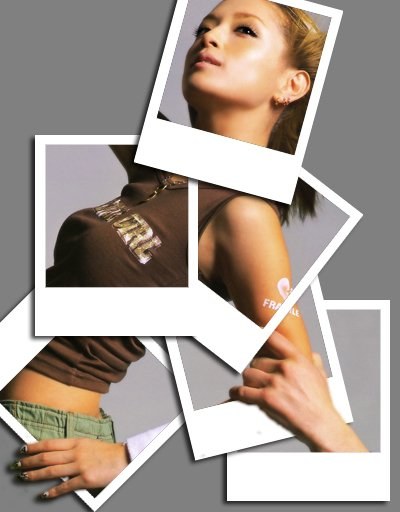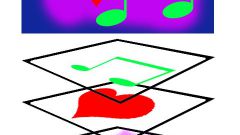Instruction
1
Open image editor and create a new document. To do this, click the File tab (File) and her New (New) or press Ctrl+N. Set the exact image dimensions, if necessary, press Enter. To open an existing document, press Ctrl+S Turn on the layers panel by pressing F7, if the workspace Photoshop no layers palette.
2
Create the layer tab Layer (Layers). Click New (New) in this tab, and then Layer (Layer). In the dialog box, give the layer a name in the Name field (Name), change the opacity (opacity) or blend mode (Mode). If I had to pick any layer, set its color to Color (Color). Click OK. The layer appears in the layers palette.
3
Click on the arrow/the arrow with stripes in the window layers. Arrow/arrow stripes are located in the upper right corner. In the menu, select New Layer (New layer). In the layers palette, click the second from right button to the left of the little image of the trash. The button looks like a sheet of paper with a bent corner.
4
In this case, the dialog box does not appear, but the layer will be created and will have the default settings. The background layer is transparent, and the blending mode will be set to Normal (Normal). To rename a layer double click on Layer 1 (Layer 1). Type in a new name.
5
To create an empty layer without filling, press Shift+Ctrl+N. Select in the dialog box the parameters and click OK.
6
To insert a copy of the layer (e.g., background), click on the layer, right-click and hit Duplicate Layer (Duplicate layer). In the Destination field (Destination) you can select file open in Photoshop in which you want to paste the layer. Click OK.
7
To paste a layer from one document to another, position the window close documents. Click on the layer from one document to activate it. Hold the left mouse button. Drag the second document and adjust the position of the layer.