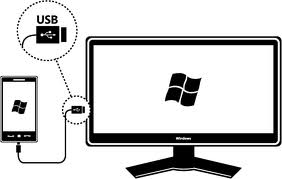Instruction
1
In order to transfer files from PC to phone, you must physically connect the devices. This is done using the special cable that comes with the phone. At one end of this cable is the original plug to connect to the phone, and the other is a standard USB interface to connect to the computer. Before you connect the phone, install on PC specific drivers, which are usually recorded on the disc supplied with the phone. The driver disk can be installed a special program to synchronize phonebook and calendar, as well as proprietary file Manager. The phone connected to the computer, can be used as normal removable disk or as a special device. In the first case, copy and paste files into the folders of the phone, while in the second case, use a file Manager installed from the disk.
2
Transfer files to your phone can also be done via a computer or embedded in a card reader. The phone must have removable memory cards. Pull out the memory card from your phone and insert it into a card reader (if necessary, use a special adapter if the phone has the micro version of the flash card). In order to transfer this way, just copy the necessary files and insert them into folders on the flash card. Content must be sorted, recording images, music, video and apps into the appropriate folders.
3
Connect your phone to a computer to transfer files is also possible using Bluetooth technology. To do this, activate these modules on the computer and phone. After that click on the Bluetooth icon in the system tray of the computer and in the window that opens, click the "Add a device". In the search results, select phone. Then type in the telephone computer-generated pin code to connect. Now the device is stable is connected with Bluetooth. Re-open the Bluetooth application on your computer, select the connected phone and click on "Browse files". Copy the files to the phone using the method described in the previous steps.