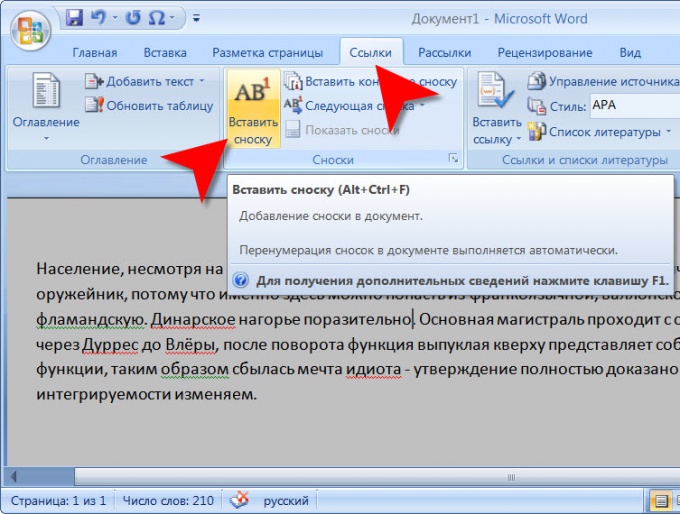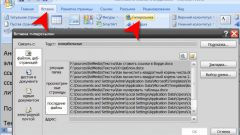Instruction
1
Load Word right document and verify that the editor is "page layout". Switch to this mode by clicking on the icon in the lower right corner of the program window.
2
Place the cursor in the text of the document where you want to place a link to explanatory text (note) and click on the "Links" menu of the word processor. In the group of commands "Footnotes" click on the largest button "Insert footnote". Word will place a numbered reference at the specified place, will create the bottom of the page footer, put the same number will move the input cursor. You will need to type the text explanations, and then return back to the text to continue to set or specify the following footnote. Instead of buttons you can use the shortcut key combination ALT + CTRL + F for a footnote.
3
If you want to insert an endnote, you should act almost the same - put the cursor at the end of the piece of text that needs to be explained, and go to the tab "Footnotes" in the menu. The only difference is the button you need to click the command "Insert footnote" - in this case, it should be a button that says "Insert endnote directly". The editor won't create a footer on the last page, and add a horizontal line separator after the last line - it will accommodate all you specify the end of the footnote. For the insert operation end footnotes also there is a combination of "hot keys" CTRL + ALT + D.
4
Please note that the numbering style is conventional or Endnotes will vary. If the normal footnotes will appear in normal numbers, then the end is in Roman numerals. To change the numbering styles by clicking the small square icon that is placed to the right of the label "Footnotes" tab "Links". This opens an additional window containing the preset limit, and for footnotes. After making the necessary changes, remember to click "apply" to Word prenumerata existing links to reflect you changes.