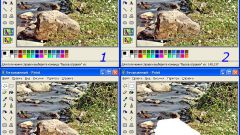You will need
- Adobe Photoshop
Instruction
1
Open the photo where you cut out the face. It is best if the contours of the face are quite sharp and contrast against the background. Then click on the toolbar Tool Rectangular Lasso — rectangular lasso. It will allow you to accurately and precisely distinguish the outline and cut it out with unnecessary background.
2
Zoom in at least twice, not to miss the smallest detail of the selection and start through small steps to mark the image with lines of the rectangular lasso. When the circuit is closed, click on the closing point, and you will see how the image appeared on the selected region (Select). Clicking on it, right click, select in the appeared context menu item Layer via Copy to copy the face to a new layer.
3
Now use the move tool you can drag the person to any other background.
You can also use another method of extracting a selected area from the background after the selection invert the image (Ctrl+Shift+I), the selection moves to the background, surrounding your face. Press Delete and the background will be completely removed.
If remove background is not obtained due to the fact that the main layer (background) is locked, just duplicate it and work with take.
You can also use another method of extracting a selected area from the background after the selection invert the image (Ctrl+Shift+I), the selection moves to the background, surrounding your face. Press Delete and the background will be completely removed.
If remove background is not obtained due to the fact that the main layer (background) is locked, just duplicate it and work with take.
4
Then re-invert the image to highlighted again was the face. After that you can do to cut the object that you want to put into templates, add new backgrounds, and so on.
Note
Q: how to cut photo in photoshop CS3 in the form of a circle or oval?Response: the list selector will vyberite circle. to select the circle, hold Shift.
Useful advice
In this lesson You will learn how to draw a circle in photoshop in just a few seconds. Create a new document (Ctrl + N). Select the Ellipse tool (the Ellipse Tool (U) to the mode shapes. Hold down the Shift key and create a circle on the canvas. In this case, You could control the size of the circle with the mouse. Hit Delete to cut the selected part of the circle. Ring you can create and style the Stroke (Stroke). In this case, You will have more control over it while drawing a circle in photoshop.