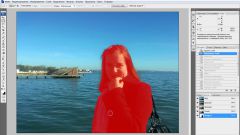Instruction
1
Run the program, then open the edited picture by clicking the File tab. If you need to crop the image, select on the toolbar on the left side of the program window is the tool "Crop". Hover over the image and click the mouse in the place which will be one of the corners of the future cropped image – for example, the upper left.
2
Move the cursor down and to the right, defining the dimensions of the image. Don't be afraid to do it inaccurately, you will have the opportunity to tweak the sizes. Click with the mouse on the editable image will appear the cutting contours. You can change the size by pulling the mouse selected polygon in the desired direction.
3
Putting the size, move the cursor to the toolbar and select any tool. A message will appear requesting to confirm the cropping of the image. Click "OK", the image will be cropped. Save it in the right format: "File – Save". If you are planning to post a picture on the Internet, select "Save for Web". In this case, you will be able to choose the quality and "weight" (size in kilobytes).
4
It is very often necessary to cut image for further work with him. If you need a rectangular patch, you use the "Rectangular selection". Select the desired area of the image, then copy the selection "edit – Copy". Now you can paste in any image. To insert it in the desired location, highlight the required area by the tool "Rectangular selection".
5
If we cut out object has a complex shape, use to highlight it with the Pen tool. Select it, then in the top of the window enable the option "the Way." Increasing the fragment of the image to the desired size, contourite his successive clicks of the mouse. Close the outline, then click the right mouse button and select in the context menu "Make a choice". Copy the selection: "edit – Copy". Now you can paste it in any image.