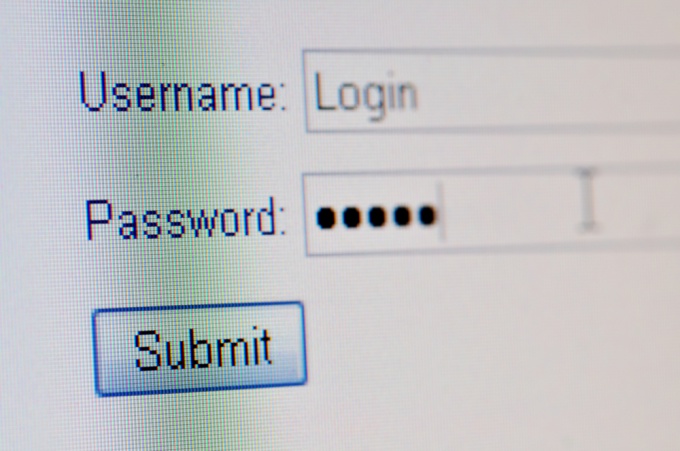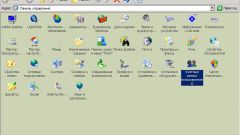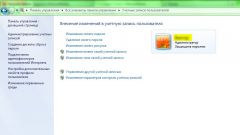You will need
- Computer with Windows operating system
- The access to the operating system Administrator rights
- Computer mouse, keyboard
Instruction
1
Log in to the system using an account with Administrator rights.
2
Open the "start menu" and select "control Panel".
3
Open the category of "user Accounts". Select the account you would like to change.
4
Decide what you want to change this account – only the name or maybe a picture? Here you can create or change the password or change the account type.
5
Select "Change name" and enter a new one. Click "Change name". The account will be changed.
6
If you are satisfied with these changes, then we can stop. If you need to change the name of the user in the system properties, follow these steps.
7
Open the start menu and select Run. Type in "regedit" and click "OK". Opens the registry editor.
8
Follow the following path: HKEY_LOCAL_MACHINE / Software / Microsoft / Windows / Windows NT /Current Version and in the right pane, locate the setting RegistredOwner. Select it and open the menu by pressing the right mouse button.
9
Select "Edit" and under "Value" enter the desired name. Accept the changes by pressing "OK". Here you can change the name of the organization that owns the computer. For this you need to select RegisteredOrganization and repeat the same steps as in the case of the name change.
Note
Be especially careful when editing the registry. It is not necessary to change any settings there unless you know exactly what changes this will bring.