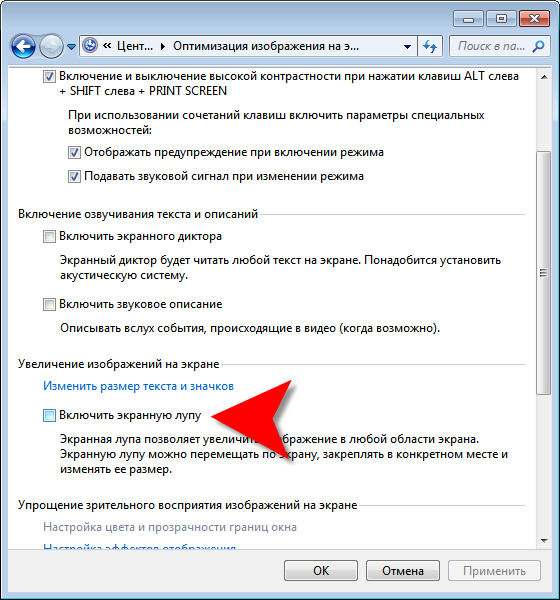Instruction
1
If you need to disable the on-screen magnifying glass in the process, i.e. to remove an enlarged image of the portion of the screen, the easiest way to do this with hotkeys. This operation is assigned to the combination WIN + ESC.
2
If you need to do to disable the magnifier that comes with the download of the operating system, then it must be done through the Windows control panel. To access the functions pane, expand system main menu by clicking the start button or press WIN, and then select corresponding points ("control Panel").
3
Click Optimize image on the screen" in the section "Special features" in the control Panel. This will open a window with plants image optimization, the section "zooming the screen" option which is placed on and off the magnifier.
4
Note: if the control panel click the link "ease of access Center", not "Optimize images on the screen", there you will also find a section dealing with the magnifier. But it has only the option on the magnifying glass, selecting disable in the panel window, no.
5
If you're using Windows 7, the path to this partition can be reduced by opening the main menu on the "start" button, type in the search query box the word "magnifier". The link to the desired section of the settings window image optimization will appear in the search results - click it.
6
Find the words "Turn on magnifier" and the checkbox next to it. The presence or absence of a mark in the checkbox, as you might guess, and determines whether to run this part of the operating system at every boot of the computer. Remove the checkmark and click "OK" to change and fix the related Windows settings.