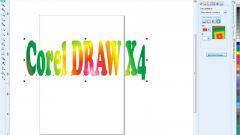Instruction
1
To convert a vector image into a bitmap in Adobe Illustrator, open the original file. Set the image size required, which you will use it in future work. Then choose File > Export. In the dialog box, select the location of converted file and enter its name. From the list of formats in the drop-down menu "Save in format" (Windows) or Format (Mac OS), select the format you need (JPEG, TIFF, or other) to save. Click "Save".
2
In the window export parameters, select the color model, the degree of quality, resolution and other parameters of the image transformation. If the image you plan to use in the Web, we make it as easy as possible. Use the RGB color model, resolution 72 dpi and the method of "Basic" format recognized by most web browsers.
3
To optimize images for the web in Adobe Illustrator provides a special function. Open the file with vector drawing and select File > Save for Web & devices". Select the format to convert the file by selecting and setting the various parameters to get the optimal combination of image quality and its size.
4
There is also an alternative method of screening images using CorelDraw. Open the original vector file, choose File > Export. In the opened dialog box, specify the file location and enter a name, choose the format you need. Click the "Export" button and in the opened settings window, set the resolution, size (can be right here to increase the image to a desired size while maintaining aspect ratio) and other parameters. Finally, click "OK".
5
Another good way to transfer the vector image to raster is the use of free on-line resource Filespazz.com. C its help it is possible to convert a CorelDraw file to EPS format, different image formats and CorelDraw files in other versions. On the website please fill in the form to specify the path to the source file on your computer, the format in which you want to convert this file and your e-mail. The final file will be sent to you within five minutes.
Note
Don't forget, if necessary, enlarge the vector image to the desired size before you rasterize it. Enlarging a bitmap image causes large losses of its quality.