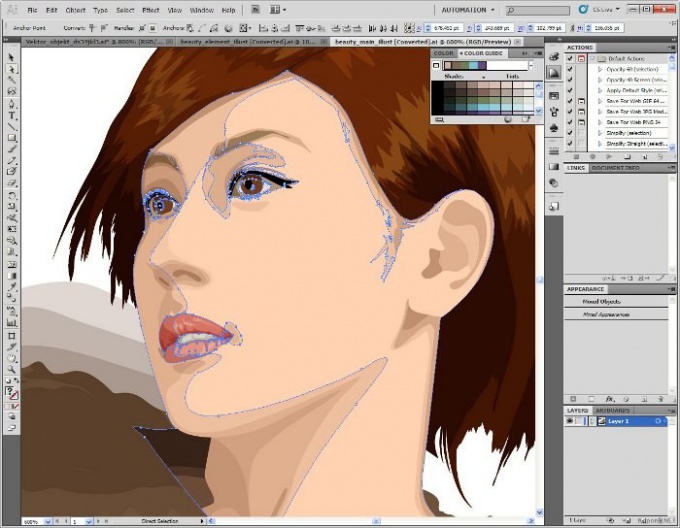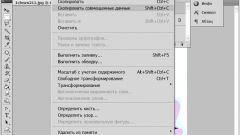Instruction
1
To clip the image in Illustrator, select the first anchor points and path segments in order to be able to edit it. This can be done using the tools of "Partial selection" and "Lasso". They are on the toolbar that is by default located on the left side of the working window.
2
Select the tool "Partial selection" (Direct Selection) and dragging the mouse will define a boundary around the anchor points. Select additional control points in the following way: hold down the Shift key, move the tool to the "Partial allocation" above a reference point, the pointer should turn into an empty square. Then install by clicking the next point.
3
Activate the Lasso tool (Lasso) to select the reference point. Then drag it around the anchor points. If you want to select additional points, hold down the Shift key.
4
To select a path segment with the tool "Partial selection", click within two pixels of the segment or drag a marquee selection on his part.
5
Activate the Lasso tool to select part of a path with it, and drive it around the segment. Additional portions of the path select by dragging the tool around them, holding the Shift key.
6
Cut the path at any anchor point or any location of the segment. Select the path, it will be viewed by its current reference point. Select the snipping tool and click the path at the place where it needs to be cut, thus there will be two new endpoints.
7
To cut the contour in the middle of a segment, the reference point where you want to cut, then click "Manage" and then click "Cut contour according to selected control points".
Note
To split the circuit, you must cut it two places, as when cutting a closed loop in only one place will be one open contour. The contours obtained by dividing, you have all the settings from the original. The alignment of the stroke is made at the center automatically.