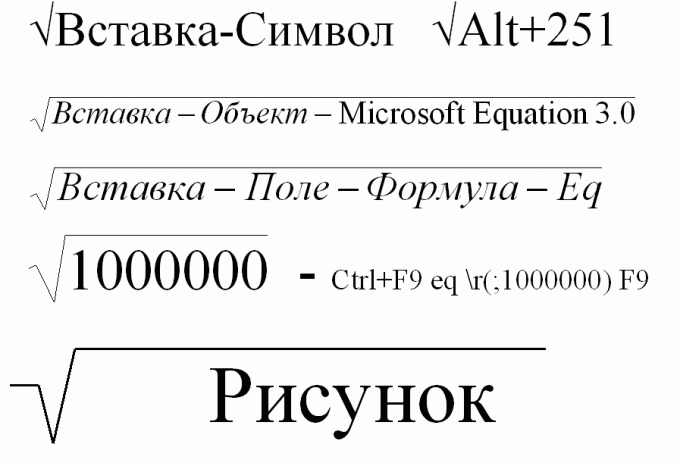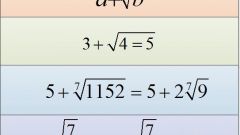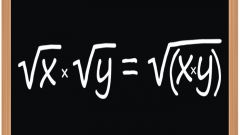You will need
- Computer, Word
Instruction
1
In the simplest cases we can restrict the root which can be supplied by using the menu "Insert-symbol".
Select the main menu Insert-Symbol... then Click the sign with the character set, the square root sign and click "Insert." Then the square root sign will appear in the text where the cursor is. (If a window with a set of characters overlaps the text, the appearance of root may not be noticed).
Select the main menu Insert-Symbol... then Click the sign with the character set, the square root sign and click "Insert." Then the square root sign will appear in the text where the cursor is. (If a window with a set of characters overlaps the text, the appearance of root may not be noticed).
2
Search square root can be accelerated if to select in the "set": string, "mathematical symbols". To display a complete list of available symbols in the "from" field, select "Unicode (hex)".
If you are aware of the code of the square root, then paste it in the corresponding field: "Code sign". If not known, you can write: "221A" or "221a" (the letter "a" for English).
If you are aware of the code of the square root, then paste it in the corresponding field: "Code sign". If not known, you can write: "221A" or "221a" (the letter "a" for English).
3
Re-entry is carried out with either the Previously used symbols.
For semi-set root set in the same window "hot keys" or the appropriate AutoCorrect options.
Note also on the selected font in some font of root can not be found.
For semi-set root set in the same window "hot keys" or the appropriate AutoCorrect options.
Note also on the selected font in some font of root can not be found.
4
If in a hurry, then try to put the root of the square using a combination of Alt and the numbers 251, dialed on the numeric side of the keyboard.
5
If the root you need to set complex mathematical expression or the root is not square, the icon of the root it is better to write in the formula editor.
To do this, select the menu items: Insert – Object – Microsoft Equation 3.0. In the opened editor of mathematical formulas can be how to put a root of any degree, and to gain a complex radical expression
If "Microsoft Equation 3.0" no means no, this option is not set. For her installation insert the installation CD with MS Office, including Word and start the installation process. Select Microsoft Equation 3.0, after which this feature will become available.
To do this, select the menu items: Insert – Object – Microsoft Equation 3.0. In the opened editor of mathematical formulas can be how to put a root of any degree, and to gain a complex radical expression
If "Microsoft Equation 3.0" no means no, this option is not set. For her installation insert the installation CD with MS Office, including Word and start the installation process. Select Microsoft Equation 3.0, after which this feature will become available.
6
If you are not satisfied with the above method, click main menu: Insert – Field – Formula – Eq. After this it will be available the same editor for mathematical formulas.
7
Put the root can be a combination of special characters.
Press Ctrl+F9 (F9 (or Ctrl -). Then, inside the braces, type the following line: eq (;10) and press F9. In the end, the screen displays the root square of ten. Of course, instead of the 10 you can enter any required number and before the semicolon is the indicator of recoverable... In the future, the resulting expression can always be edited.
Press Ctrl+F9 (F9 (or Ctrl -). Then, inside the braces, type the following line: eq (;10) and press F9. In the end, the screen displays the root square of ten. Of course, instead of the 10 you can enter any required number and before the semicolon is the indicator of recoverable... In the future, the resulting expression can always be edited.
8
To put root is possible, I draw it in Word built-in "graphical editor". To do this, select the Line tool and draw three adjacent segments. Don't forget
to choose a suitable "wrap text: "before text" or "behind text".
to choose a suitable "wrap text: "before text" or "behind text".
Useful advice
All recommendations are checked for Word 2003 (XP). Put the root in other versions of Word are not more complicated than 2003 version.