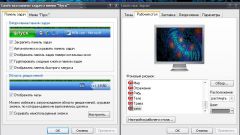Instruction
1
Click "start". In the search box type "regedit" and press "Enter".
2
Follow the registry tree, locate the following key:
HKEY_CURRENT_USER\Software\Microsoft\Windows\CurrentVersion\Explorer\Shell Folders".
HKEY_CURRENT_USER\Software\Microsoft\Windows\CurrentVersion\Explorer\Shell Folders".
3
Double-click the left button of the mouse on the key "Favorites" in the right table.
Adjust the value of the field "Value data" to the following value: "C:\ProgramData\Microsoft\Windows\Start Menu\Programs" and click "OK".
Adjust the value of the field "Value data" to the following value: "C:\ProgramData\Microsoft\Windows\Start Menu\Programs" and click "OK".
4
Below find the key: "HKEY_CURRENT_USER\Software\Microsoft\Windows\CurrentVersion\Explorer\User Shell Folders". Also twice click on the key "Favorites" in the right table.
Change the "value data" to "C:\ProgramData\Microsoft\Windows\Start Menu\Programs" and click "OK".
Change the "value data" to "C:\ProgramData\Microsoft\Windows\Start Menu\Programs" and click "OK".
5
After all the registry changes are saved, close the registry editor.
6
Go to properties of the start menu". To do this, click the right mouse button and select "Properties".
7
In the opened window select the tab "start Menu", click "Configure".
8
Check the favorites menu, click OK.
9
Now we need to save all changes and reboot the computer.
10
After the computer restarts, you will see that in the right part of the start menu appeared, the "Programs" section. As in Windows XP, this menu will display all programs that are installed on the computer.
11
Unfortunately, now the start menu will not be exactly the same as in Windows XP, but, at least, the search programs will be more familiar and comfortable.
Note
Since this method involves registry settings, it is advisable to first make a backup copy of the registry.
Useful advice
If anything you do not like or just want something new, you can use a backup copy of the registry. After you restore all registry settings back to the original.