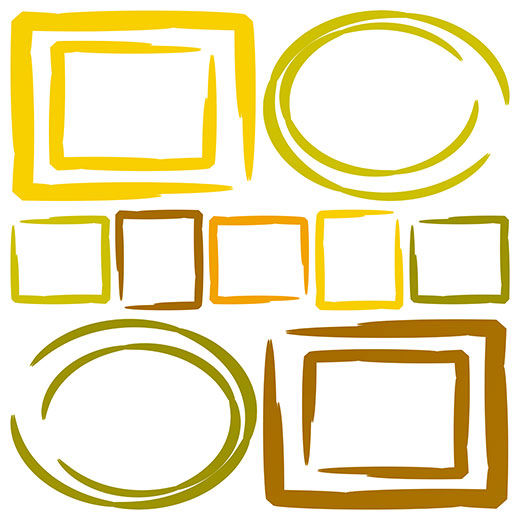You will need
- Graphics editor Adobe Photoshop.
Instruction
1
Open the photo in Adobe Photoshop. To do this in the main application menu select "File" and then click "Open" or hit "Ctrl+O". In the appearing file selection dialog navigate to the directory with the photo, select photos in the list and click "Open".
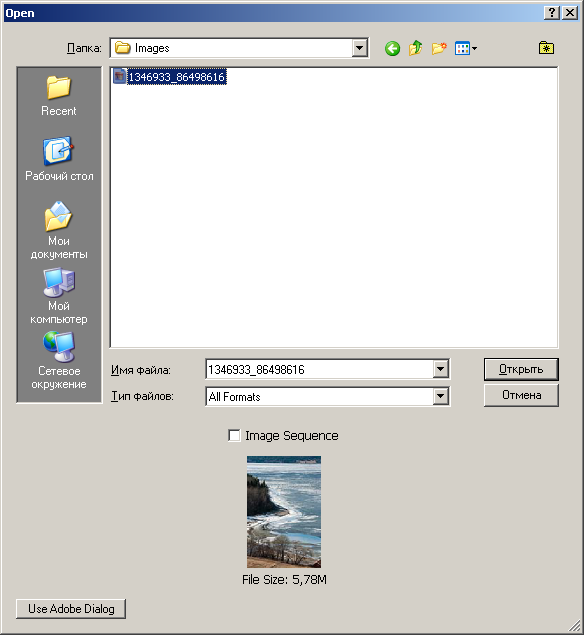
2
Open the dialog box for changing the dimensions and resolution of the image. Press Alt+Ctrl+I or select menu "Image" and "Image Size...".
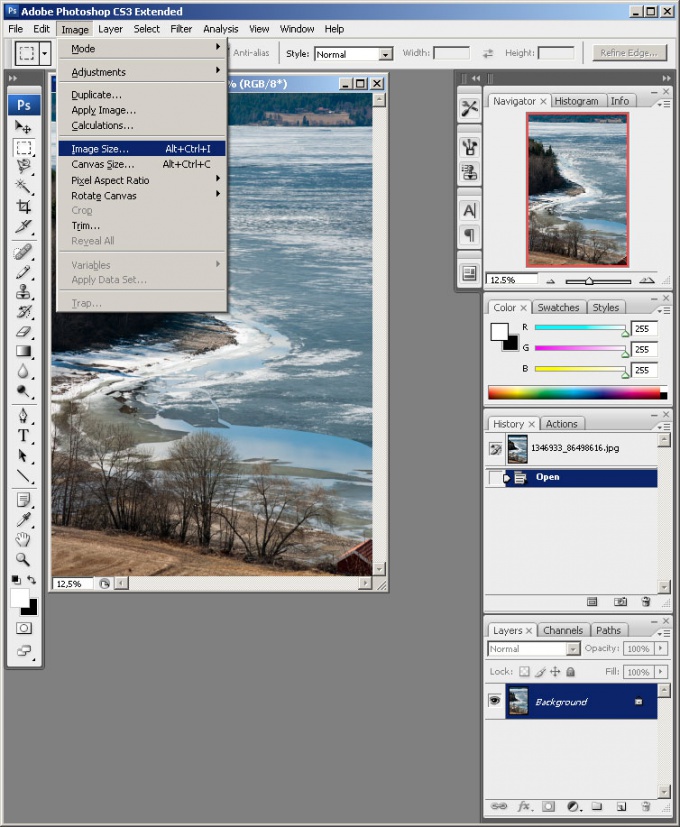
3
Change the resolution of the image. Copy to clipboard the value of the "Width" control group "Pixel Dimensions" dialog "Image Size". Set the mode to proportional changes in the fields "Width" and "Height" if it is not installed. To do this, click on the chain next to the boxes. In the drop-down list, the next field for "Resolution", select "pixels/inch". Change the field "Resolution". Enter the requested resolution value. Paste from the clipboard the value in the "Width" control group "Pixel Dimensions". Click "OK" in the dialogue.
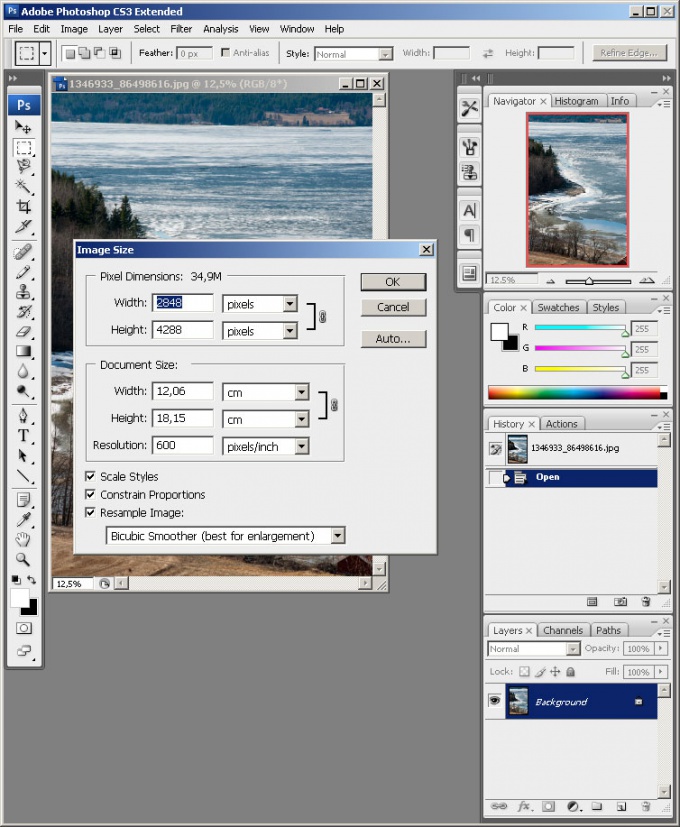
4
Save a copy of the image. Press Alt+Ctrl+S or click "File" and "Save As...". Set the save options in the dialog. Click "Save".
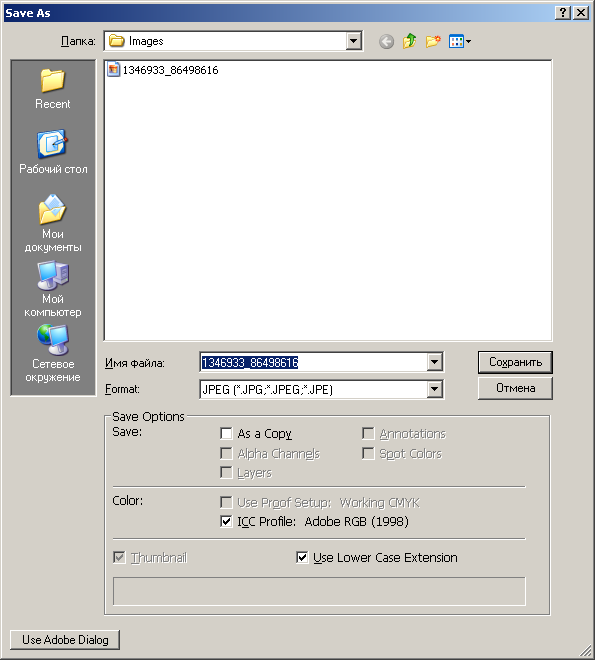
Useful advice
If you want to change as a logical resolution of the image and its size in a big way, select "Bicubic Smoother (best for enlargement)" in the drop-down list at the bottom of the dialog "Image Size".