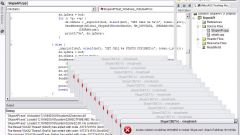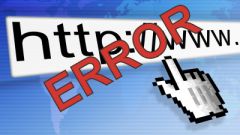- If the error appears every time after installing the app, without bugs, it has never been run, the cause may be incorrect installation, or incompatibility with your system. Try to completely uninstall the app and re-install it. If the error still appears, try to run the application in compatibility mode. To do this, click on the icon the application starts, right-click and open "Properties". Go to the tab "Compatibility". Check the box "Run this program in compatibility mode" and select the version of Windows with which a software product is guaranteed working. If you don't know what should be the version, just try each in sequence, each time pressing "OK" or "Apply" and try starting the app using this shortcut, until the error is resolved.
- If the earlier application was run and worked without errors, just try to restart the computer. Perhaps as a result of prolonged operation of the various programs and elements of the operating system disrupted the distribution of memory and after restarting your app will work.
- The cause of the error can be Russian characters in the path to the executable file. Completely uninstall the application and reinstall choosing the path that does not contain Russian characters.
- Run a full system scan for viruses. May cause errors is the activity of malicious software placed on your computer.
- The reason for the error might be overheating of the physical memory modules that causes them to not work correctly. In this case, to fix the application error shut down the computer, open the case and carefully vacuum all the electronic components. In addition, you can gently pull RAM modules and re-install them to the relevant connectors — this will help to remove the formed oxide layer on the contacts of the modules and recover the conductivity of connections.